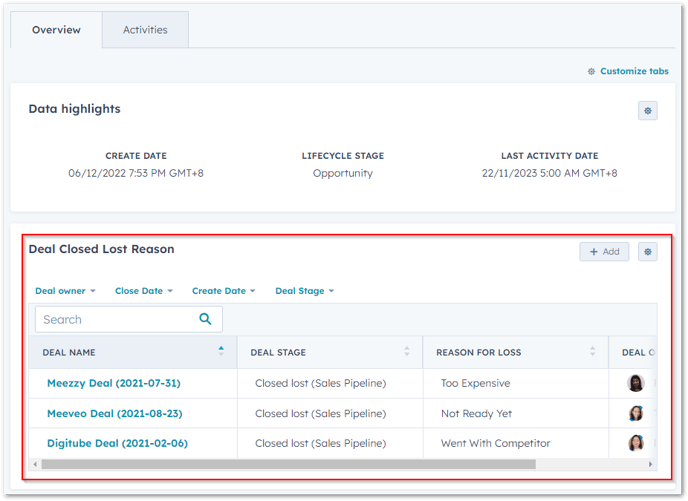Showing properties of associated objects on a record
Customising your records overview tab to show specific properties of associated objects
- In your HubSpot account, navigate to Settings ⚙️> Objects > Contacts (or other objects that you want to customise) > Record Customisation >
Customize the middle column - You'll see two options here
- if you want to apply this change account-wide, choose Default view
- if you want to apply this to users of specific teams only, choose Create team view
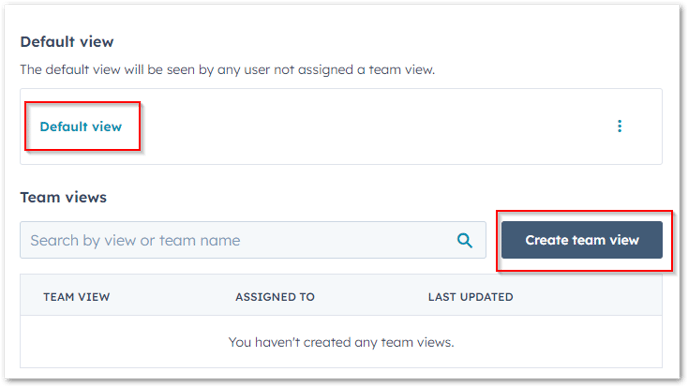
- Next, add a card
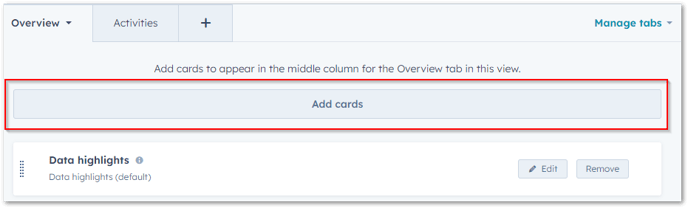
- Create card
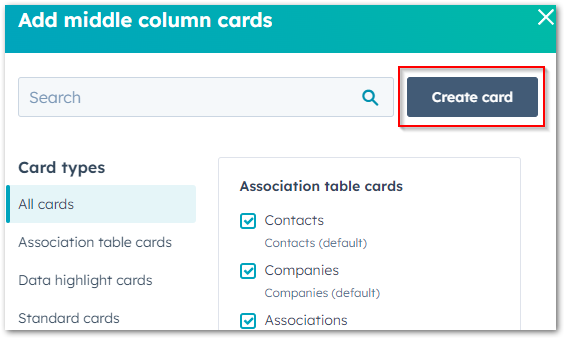
- Association table
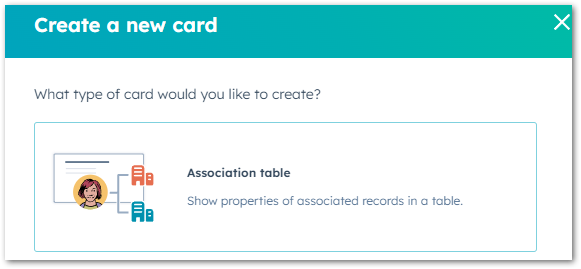
- Name the card
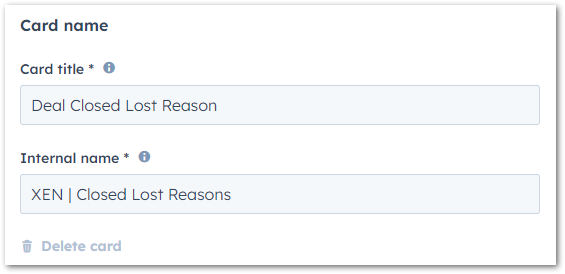
- Choose the Object Type you'd like to be shown on the record
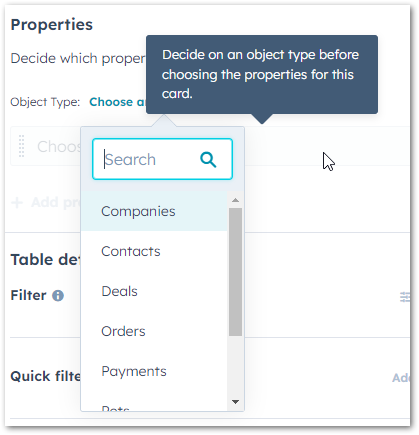
- Next, choose the properties that you'd like to be displayed as columns in this card. eg:

- Next, setup filters by clicking Manage filters > Add filter
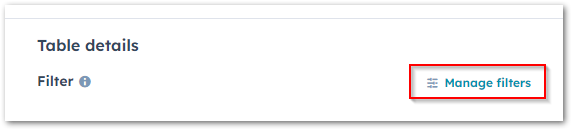
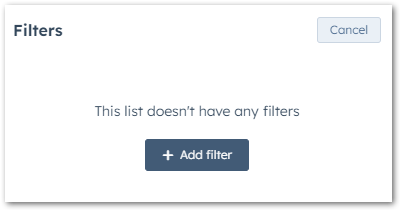
- Similar to lists and reports, you can use this filter to specify your criteria for the record to appear to this card. eg: I'd only like to show data on this table if the associated deal's stage is
- on closed lost stage
- and the reason for loss is known
The filter will look like this: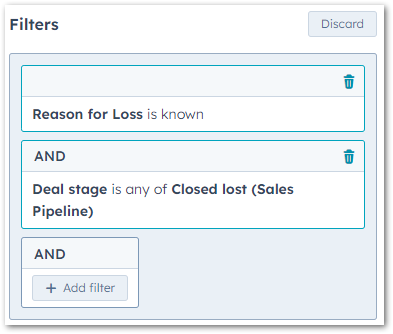
- Update the quick filters if needed - these are filters you can use on the card if you want to filter it further when viewing a record
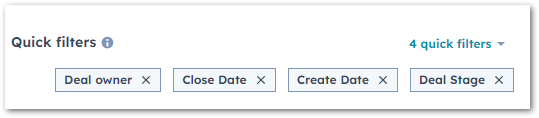
- You can set how you'd like the table to be sorted

- Save your card
- Finally, re-order your cards if needed
Here's an example custom deal card on a contact record showing deals' closed lost reasons: