Set up a Facebook Ad campaign for your solar business
This process will walk you through the entire process of setting up your first ad campaign in Facebook Ads Manager.
1. Access the Ads Manager, and select the correct client.
Below is how the Ads Manager dashboard looks like.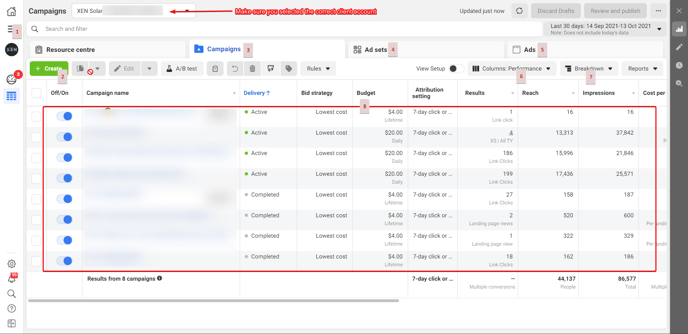
1 - Main Navigation Menu: Click the dots icon to navigate to other tools like Business Manager or Audiences.
2 - Create New Ad Campaigns: Click here to make new ad campaigns.
3 - Campaign View: This view will give you info on all of your Facebook campaigns once you start running them.
4 - Ad Set View: This view will give you information on each of your ad sets so you can compare them.
5 - Ads View: This view will give you information on each ad you are running.
6 - Columns: Toggle different columns in this drop-down bar to display various metrics about your campaigns, ad sets or ads.
7 - Campaign Breakdown: Breakdown allows you to filter your results by time, delivery, or action.
8 - The Data Field: When you start making ad campaigns, this is the area all your data will be displayed in.
[CAMPAIGN LEVEL ACTIVITIES]
2. Click the green + Create button in the Campaigns tab of your Ads Manager.
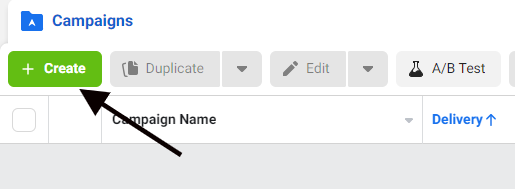
3. Select your campaign objective
On Facebook, you can choose from a handful of campaign objectives that match your advertising goals. For example, if you are looking to drive traffic to a physical location, you would use Store Traffic. If you’re driving traffic to a website, you want to use Conversions.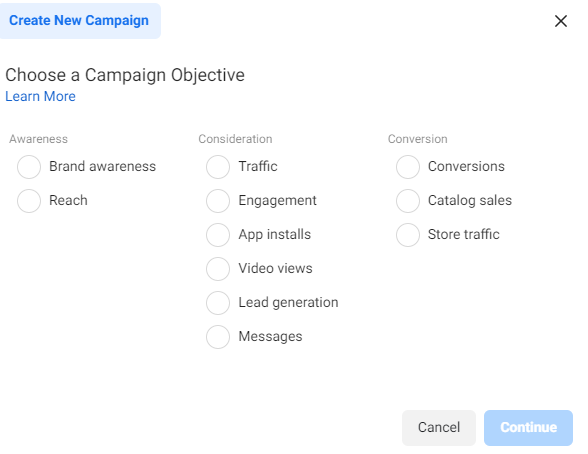
Choosing the right objective is your first important decision when crafting your ad campaign. If you aren’t sure which objective is right for you, here is a quick breakdown of your choices:
- Brand awareness: Get your brand out in front of people’s eyes and build awareness around what you sell or do.
- Reach: Get your ad in front of as many people as you can to generate buzz.
- Traffic: Use ads to get people off of Facebook and on to your website.
- Engagement: Get people engaging with your brand online by encouraging people to comment, like or share what you have to say.
- App installs: Have your ads send people to the app store where they can download your app.
- Video views: Boost traffic to your Facebook videos, targeting people with the best odds of watching your content.
- Lead generation: Use forms to generate leads on Facebook that you can follow up on later.
- Messages: Use ads displayed on Messenger, WhatsApp or Instagram Direct to connect with new customers.
- Conversions: Push people to take that next step with your product, whether it’s starting a free trial or making a purchase.
- Catalog sales: Show off your online store’s goods with ads that encourage browsing and purchasing.
- Store traffic: Target locals and get them dropping by your actual physical store.
Facebook uses objectives to determine other elements of your campaign, such as available ad formats, bidding options and how it optimizes the campaign.
4. Fill in the necessary data as needed for the following:
-
- Campaign Name
- Special Ad Categories (if applicable)
- Budget Optimisation
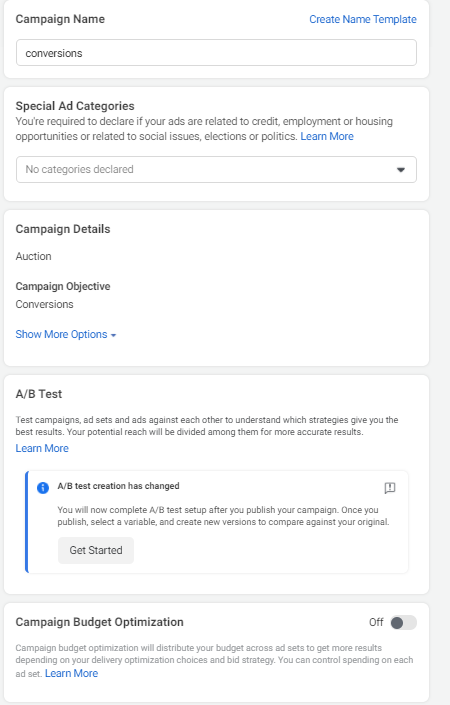
5. Set up your campaign budget and bidding
You will need to choose:
- Your budget type (daily or lifetime)
- How much you will spend (over a day or the entire campaign)
- The scheduled start and end date of your campaign
Make sure to take your time with your budget. Spend too much, and you won’t have a budget for future campaigns; spend too little, and it’ll be hard to get the results you really want.
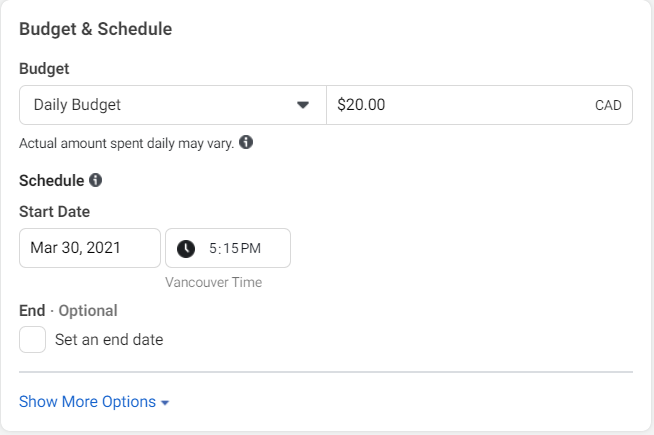
[AD SETS LEVEL ACTIVITIES]
6. Set Up Audience Targeting
Each dealer will need to have a few Facebook audiences set up in their Facebook Ad Account.
- Interest Audience
- Lookalike Audience
- Remarketing Audience
The following process will describe how to set up each of these audiences for the dealer.
Navigate to Audiences in FB Ads
Make sure you are in the correct FB Ad account (top left)
6.1. Interest Audience
The interest audience is based on interest terms, pages and likes on Facebook related to solar, renewable energy, battery storage, and any other specific services the dealer offers related to solar.
It also targets by location.
Create a new Saved Audience
Naming Convention: <<Dealer Name>> | Renewable Interest | <<Dealer Location>>
Leave Custom Audiences blank.
Location Targeting
If the dealer has supplied a list of postcodes, you can copy these and paste and Facebook will try to match them.
To do this select ‘add locations in bulk’ then select ‘postcode’ and change country to ‘Australia’
If the dealer has not provided postcodes but has specified a radius around their location, just type in the location of the dealer and change the slider to a km radius around that location. This should have been determined with the dealer during the Discovery Call. Check the key documents in Projects for the dealer if unsure of the location.
Demographic Targeting
Age: For most dealers, they are looking for customers 30+ years old. Check the Discovery Call document to learn more about the age group they are targeting and change accordingly.
Gender: All
Languages: English (All)
Detailed Targeting
Add interests around:
-
- Solar energy
- Solar panels
- Photovoltaics
- Renewable energy
- Sustainable living
- Electricity
- Efficient energy use
- off-the-grid/off grid
- And check other suggestions from Facebook\
Exclude detailed targeting around:
-
- Solar Installer/Solar Consultant job titles (so we don’t target competitors with ads)
AVOID: solar-related job titles/fields of interest - these come up in the suggestions (we don’t want people who work in the industry, we want people who have an interest in and are thinking about buying solar).
AVOID: solar fields of study - these come up in the suggestions.
Connections
In some cases, you may want to exclude people who like the Dealer’s Facebook Page.
6.2. Lookalike Audience
The lookalike audience is based on an LG Energy-supplied list, or more ideally based on the dealers own customer list (we’ll need to ask them for an export of this). We need to upload the list as a Custom Audience, then create a Lookalike Audience based on that and add location targeting.
Create a new Custom Audience
Select Customer File as the source
6.3. Remarketing Audience
Set up a custom website audience, looking at anyone who visited the site in the last 60 days.
FB has new options to target the top 25% of website visitors - you can create this too.
7. Set Up Placements
By default, Facebook will have automatic placements selected that they believe give you the best results. If you would like to, you can also opt to choose your own placements.
Here is a full list of all of your placement options:
Feeds
-
-
- Facebook News Feed
- Instagram Feed
- Facebook Marketplace
- Facebook Video Feeds
- Facebook Right Column
- Instagram Explore
- Messenger Inbox
-
Stories
-
-
- Facebook Stories
- Instagram Stories
- Messenger Stories
-
In-Stream Videos
-
-
- Facebook In-Stream Videos
- IGTV Videos
-
Apps
-
-
- Audience Network Native, Banner, and Interstitial
- Audience Network Rewarded Videos
-
Other
-
-
- Facebook Search Results
- Messenger Sponsored Messages
- Facebook Instant Articles
-
While Facebook does a pretty good job auto-optimizing your ad placements, it’s still important to do your own research with split tests. You can learn where your ads are having the biggest impact (for the least amount of money).
To learn more, you can read Facebook’s rundown on each of their available placements.
[ADS LEVEL ACTIVITIES]
7. Set up your Facebook ads
To start, you’ll need to choose to either:
-
-
- Create a new ad.
- Use an existing post from your page.
- Use a Creative Hub mockup.
-
If you are creating an ad from scratch, you’ll need to input all the elements that make up your ad: the images, videos, copy, etc. All of these can be found in the Ad Creative section.
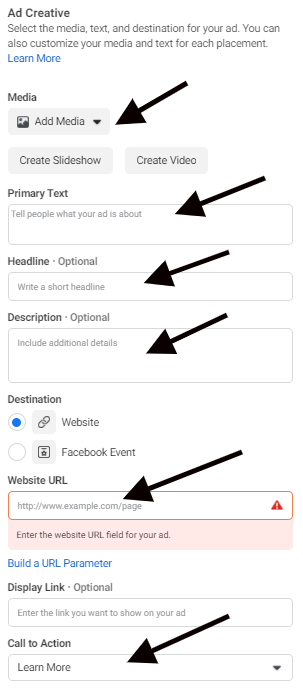
When you are done filling in all of this information, click Publish.
That’s it — you’ve made your first ad campaign on Facebook!