Setting Up a New Facebook Business Manager Account
Step by step guide for creating a new Facebook Business Manager Account
Note: there's a limit to the number of Business Manager accounts that a Facebook account can create, therefore, the business owner should do the first few steps. XEN Solar will do the rest.
To be implemented by the solar dealer:
- Create a new account here: https://business.facebook.com/create
- Once created, add a payment method: https://business.facebook.com/settings/payment-methods/
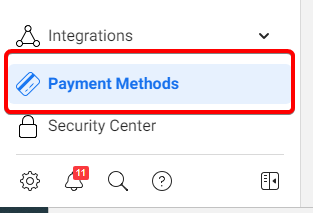
- Navigate to Accounts>Pages>Add a Page and choose your Facebook Page: https://business.facebook.com/settings/pages/
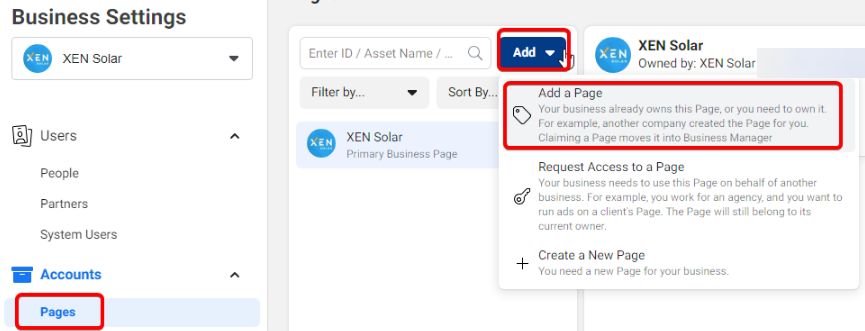
Note: you need to be an admin of the FB page to be able to complete this step. - Add XEN as a partner and give access to all assets.
XEN's Business Manager ID: 701506526570501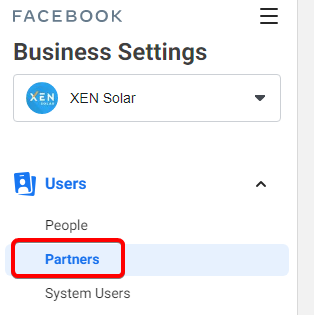
- Navigate to Users>People>Add: https://business.facebook.com/settings/people/
- Enter the relevant XEN Solar staff emails (eg tara@xen.com.au, roselen@xen.com.au) and enable admin access, click next:
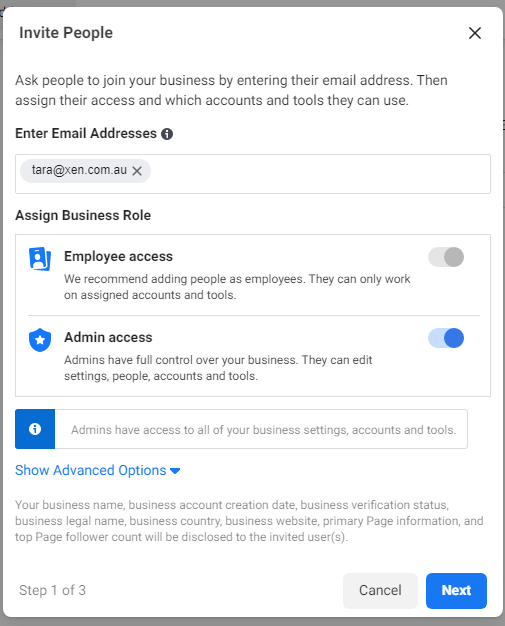
- Navigate to Pages>Classic Pages tick the FB page and enable 'Manage Page' settings. Don't click 'Invite' yet, proceed to step 7.
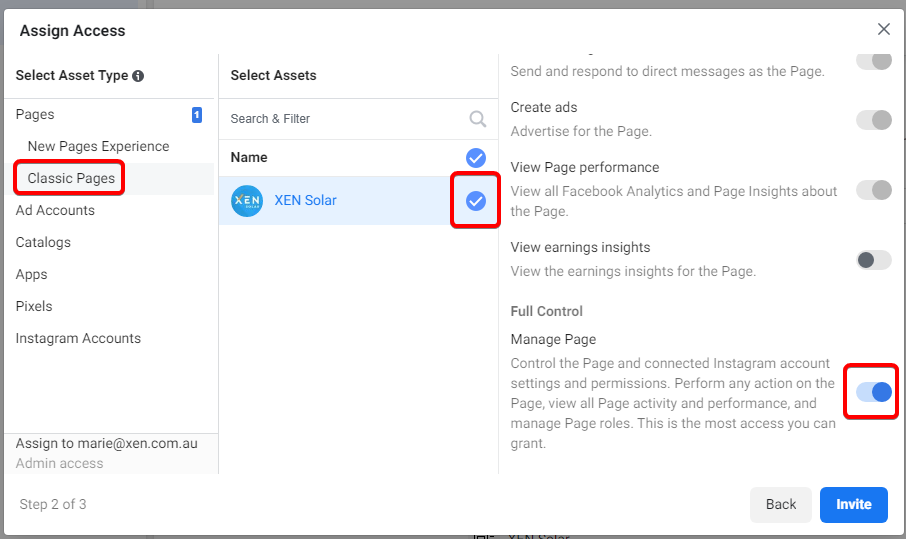
- Navigate to Ad accounts, tick the Ad account name and enable 'Manage Ad Account' settings:
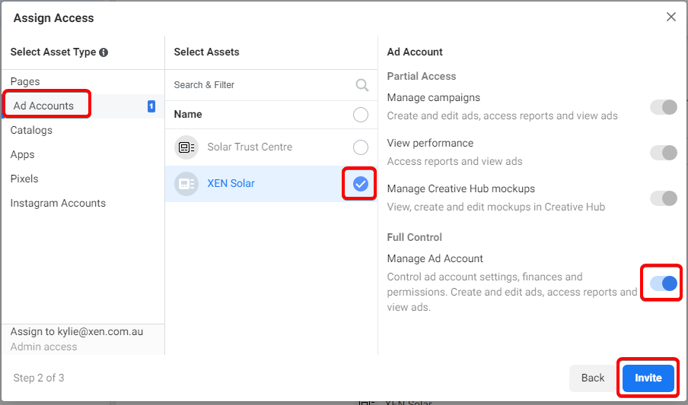
- Click Invite.
Checklist to be implemented by XEN Solar Team
- Choose the primary payment method that the dealer added: https://business.facebook.com/ads/manager/account_settings/account_billing/
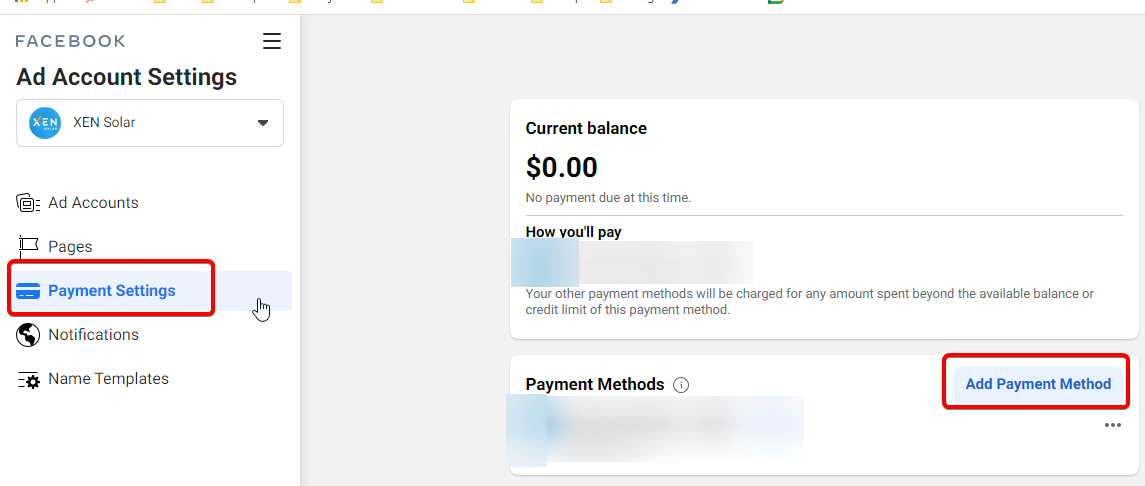
- Add the domain on the business settings
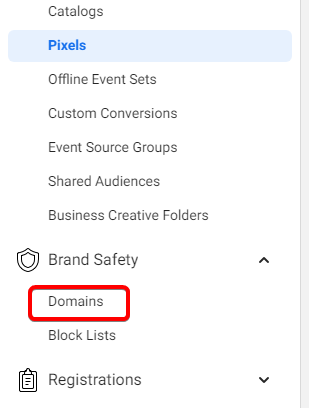
- Add a Pixel and verify through GTM
Alternatively, you can add an HTML snippet to the website or a TXT record to the DNS to verify the domain. If you don't have access to the website, email the code+instruction to the dealer or their IT team. - Setup a Custom Conversion
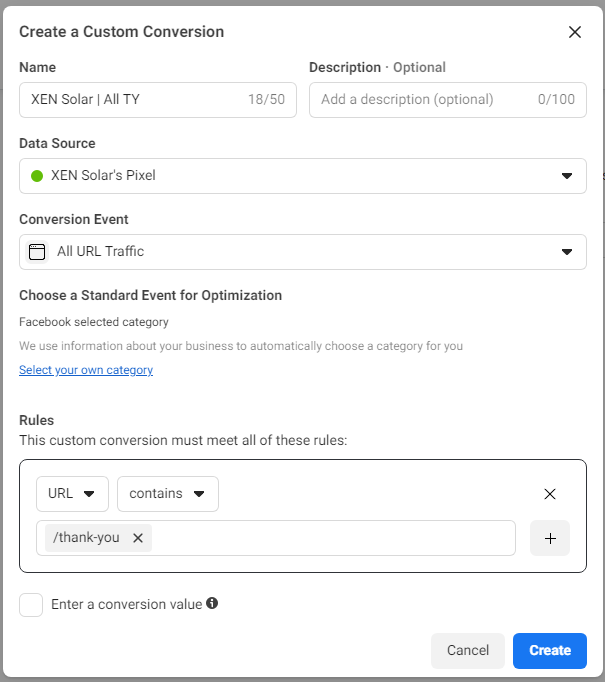
- Set the custom conversion (from step 4) as the highest priority Event: https://business.facebook.com/events_manager2/browser_api/edit_events/
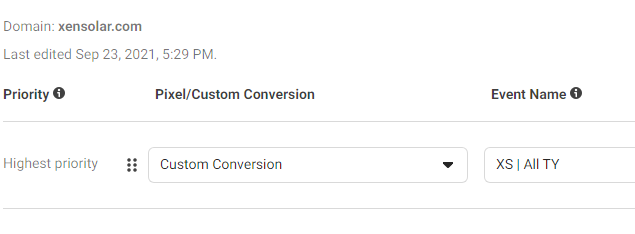
- Test if Pixel is tracking correctly by filling out a form that redirects to a thank you page on the website
- If tracking is working, you should see some activity on your Pixel: https://business.facebook.com/events_manager2/list/pixel/
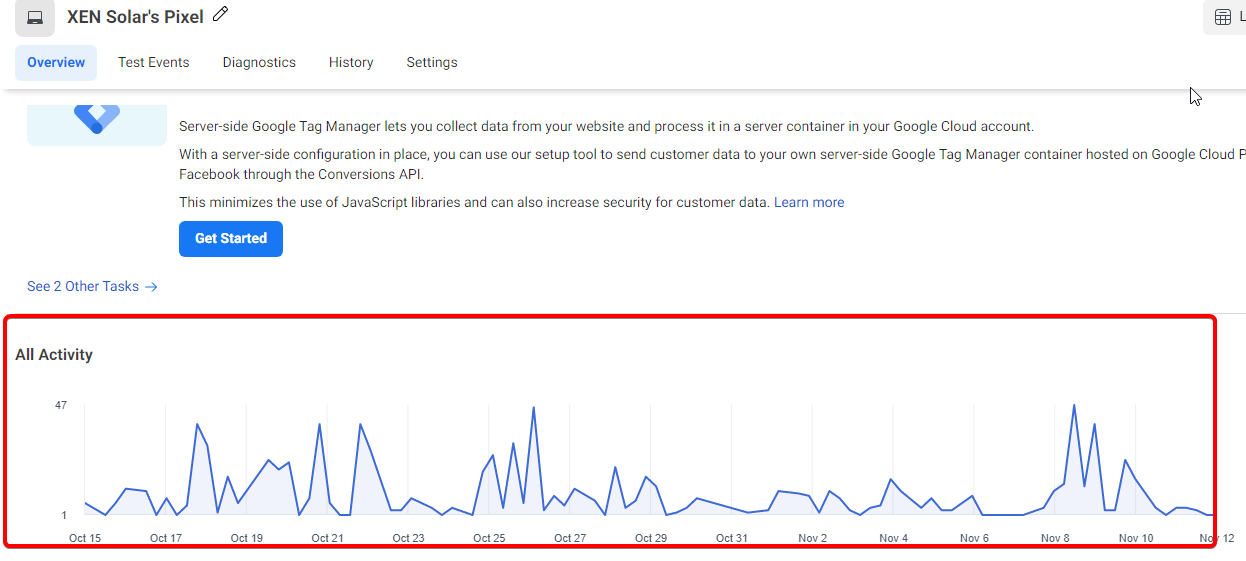
- If tracking is working, you should see some activity on your Pixel: https://business.facebook.com/events_manager2/list/pixel/
- Add XEN as a partner and give access to all assets:
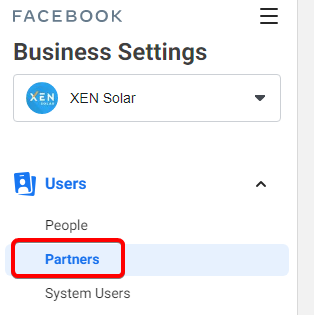
- Set-up initial audiences