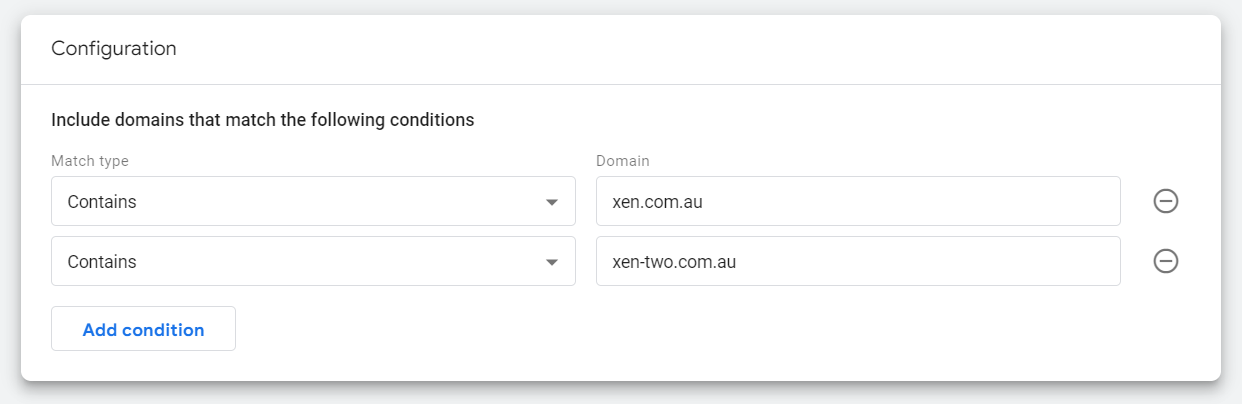Set up Cross-Domain Tracking in GA4
Set up cross-domain tracking in GA4 for two or more separate website if you want to see user sessions moving between the websites. Without cross-domain tracking, these user sessions will count as a new session on each domain, rather than one session across multiple domains.
To get started, go to your Google Analytics 4 (GA4) property. Choose the one you want to be your cross-domain property, or create a new cross-domain property.
The Measurement ID of this cross-domain property should be inserted on all domains you want to track (recommend adding this via Google Tag Manager).
Head to the admin section, and Data Streams:
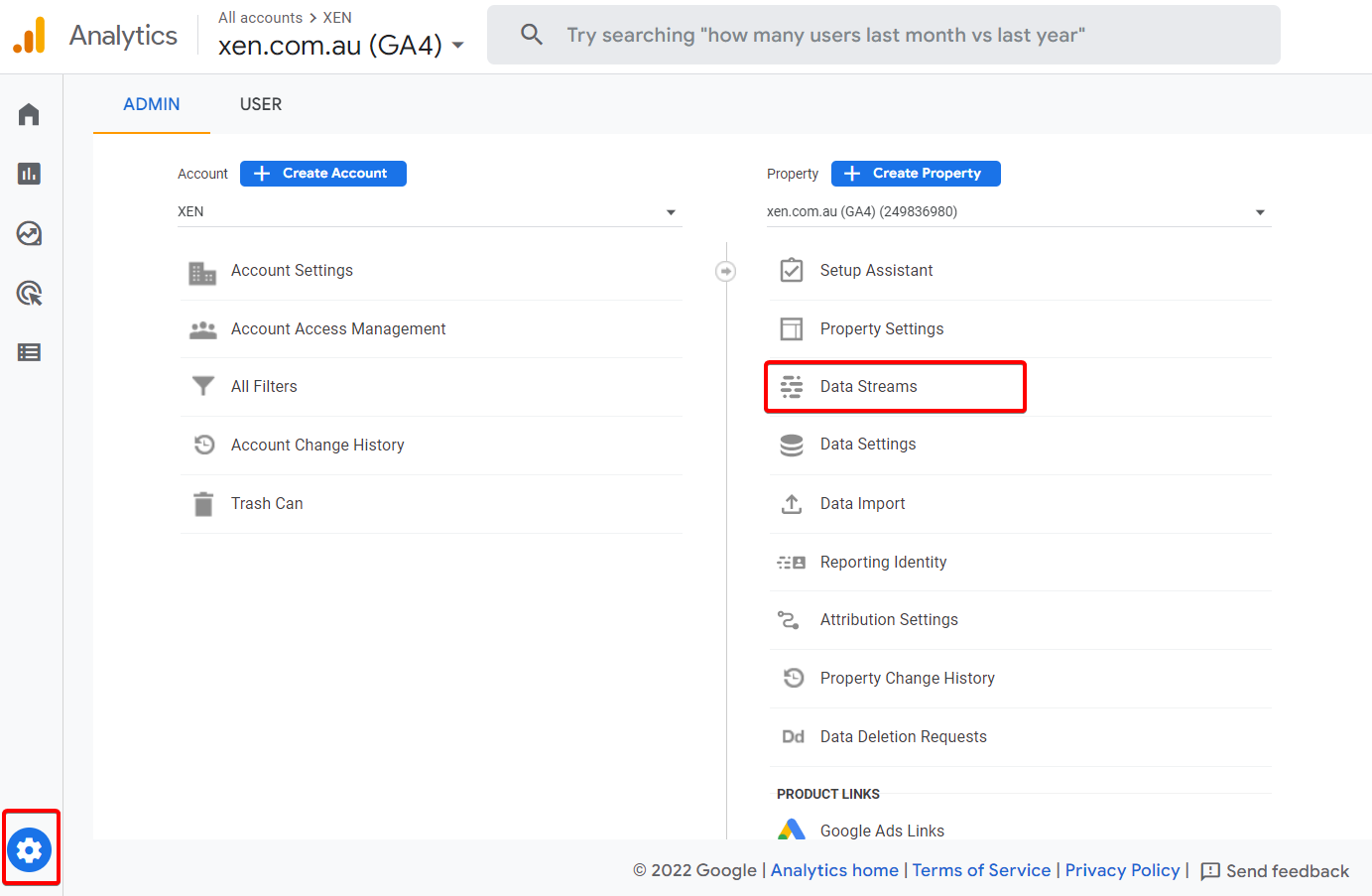
Choose your data stream:
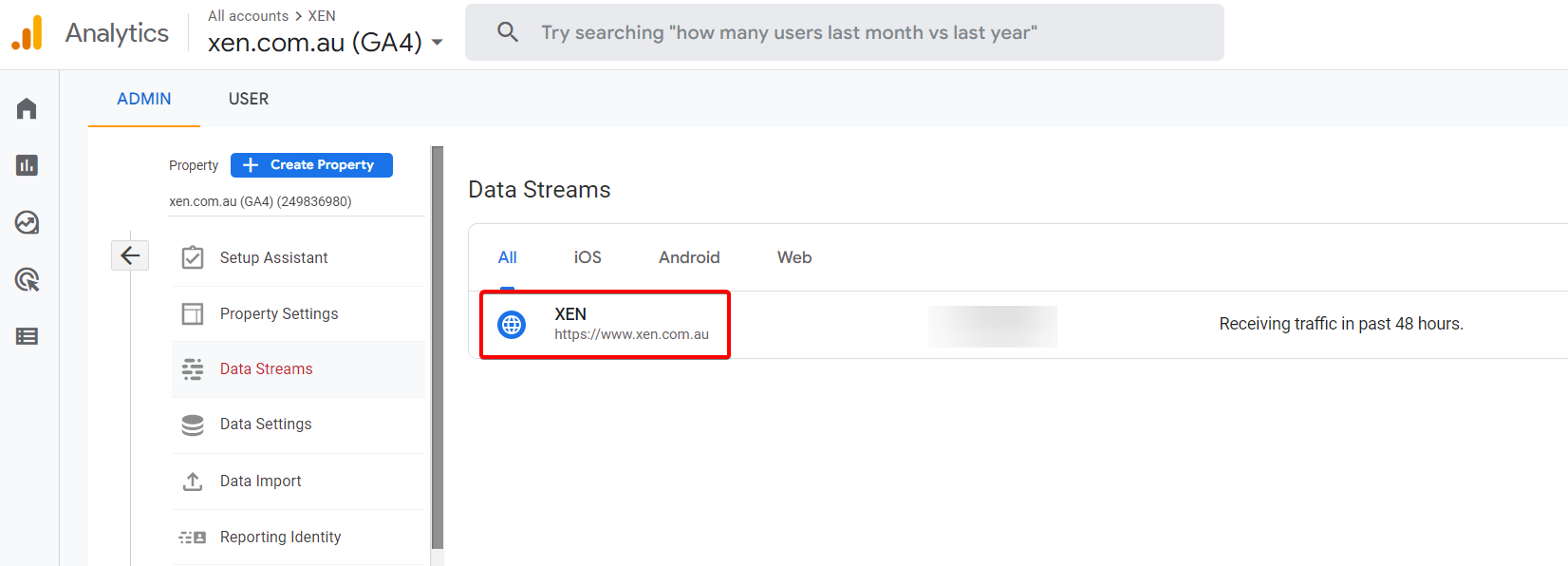
Navigate to the bottom and click on 'Configure tag settings: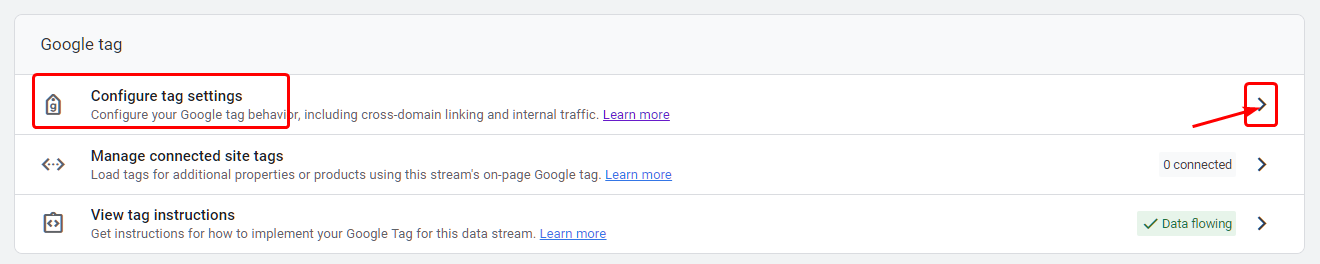
Then click on 'Configure your domains':
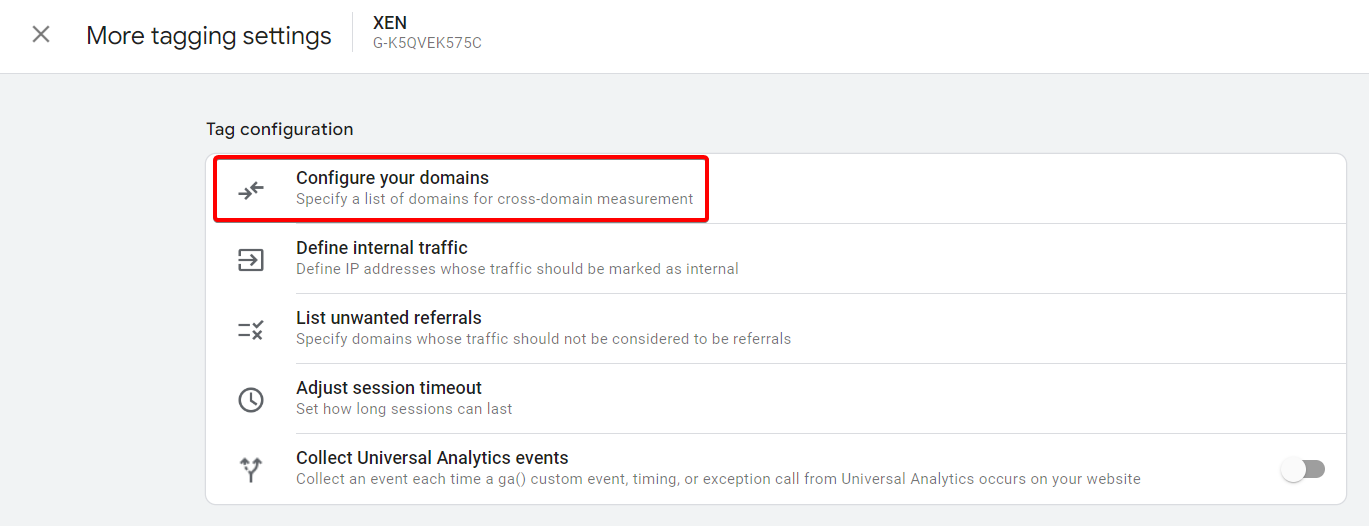
Click 'Add condition' to start adding the domains you want included in cross-domain tracking:
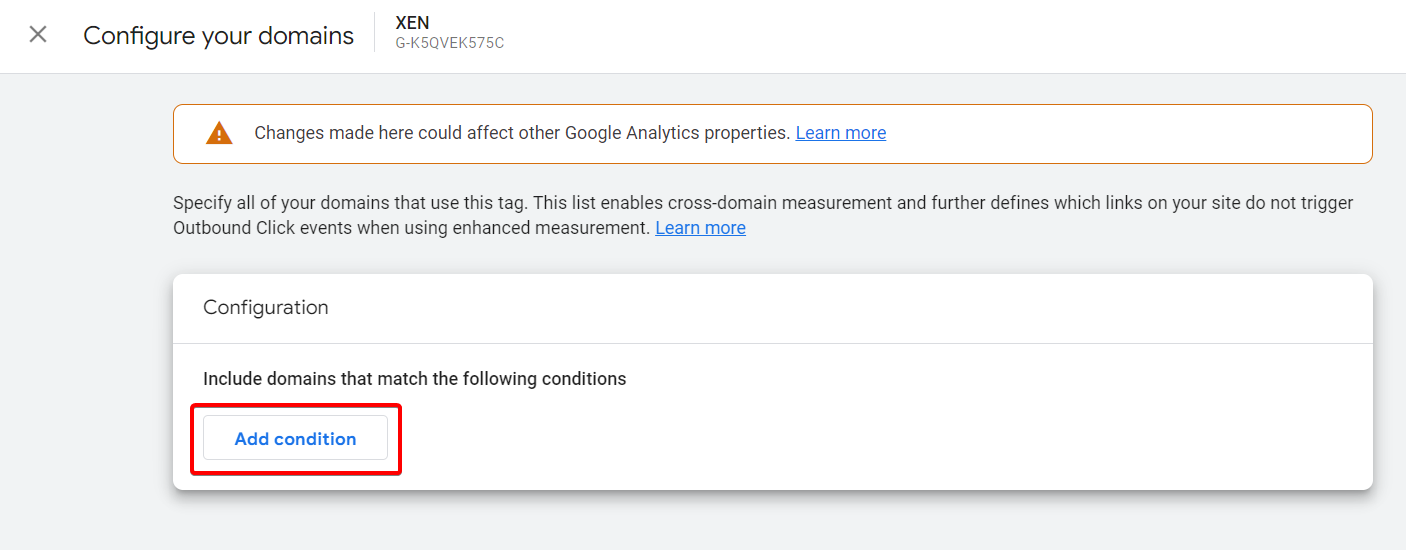
Add in the first domain:
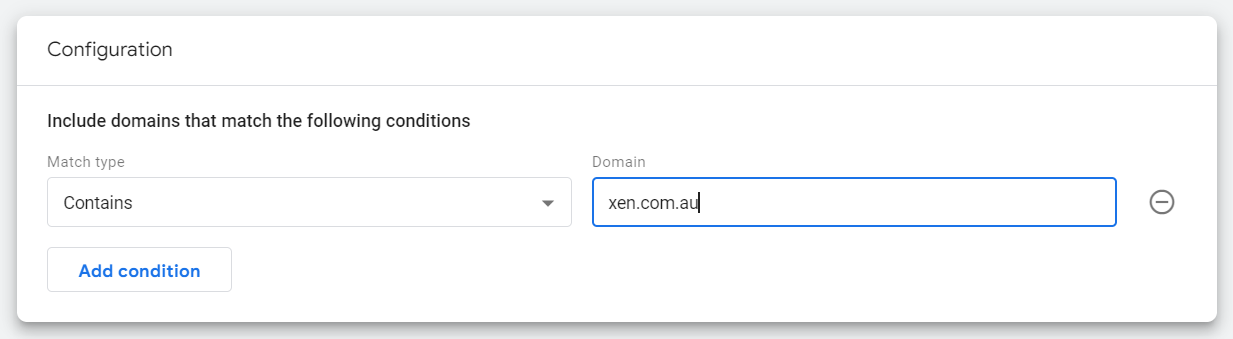
Add in the second and any other domains in a separate 'contains' condition: