HubSpot's cookie banner settings to change country
Learn to change the settings to display the visitors according to their country
In HubSpot, to configure the Cookie Banner to display only to EU/UK visitors, you can follow these steps:
-
Go to Settings: Log in to your HubSpot account and navigate to the settings menu.
-
Privacy & Consent: Within the settings menu, locate the "Privacy & Consent" section.
-
Cookies: Under the "Privacy & Consent" section, you should find an option specifically for managing cookies. Click on it to access the cookie settings.
-
Configure Settings: Within the cookie settings, you should find options to customise how the Cookie Banner behaves, including the ability to display it only to visitors from certain regions.
-
Select EU/UK: Look for the option to specify the regions where the Cookie Banner should be displayed. Choose the EU/UK region or any other relevant geographic area where you want the banner to appear.
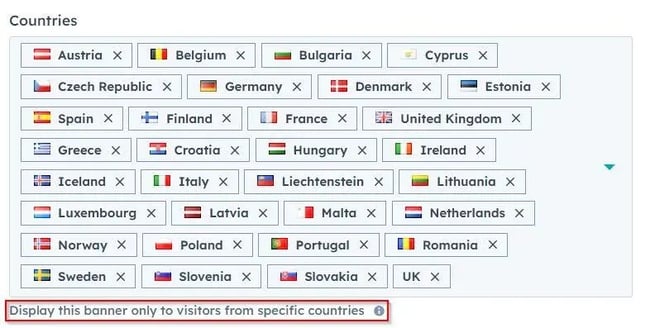
-
Save Changes: Once you've configured the settings to your preferences, remember to save your changes to ensure they take effect.
By following these steps, you can tailor HubSpot's Cookie Banner to show exclusively to visitors from the EU/UK, helping you comply with data privacy regulations specific to those regions.
Cookier Scanning
You can also use the Cookier Scanning feature to pick up 3rd party cookies and allow HubSpot's Cookie Banner to allow or deny those cookies. If you have a HubSpot website and don't want to use an external cookie banner tool, we recommend this.