Lesson 5: Understanding Marketing CRM in HubSpot
In this lesson you will learn how to navigate through different views and how to customise them to your convenience
Contacts View:
- Navigate to Contacts > Contacts for the all contacts view
- Total contact records are displayed at the top
- Various default views available:
- All Contacts
- My Contacts
- Unassigned Contacts
- Custom views can be created.
- Filters can be applied based on properties like contact owner, create date, last activity date, and lead status.
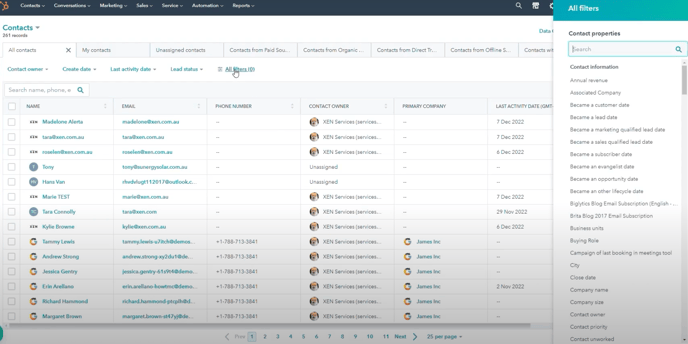
Customising Views:
- Click on All Views to see and select available views.
- Creating a new view involves setting up filters based on various contact properties.
- Contact owner, create date, last activity date, and lead status are common filters.
- Custom filters can be applied using any contact property in HubSpot.
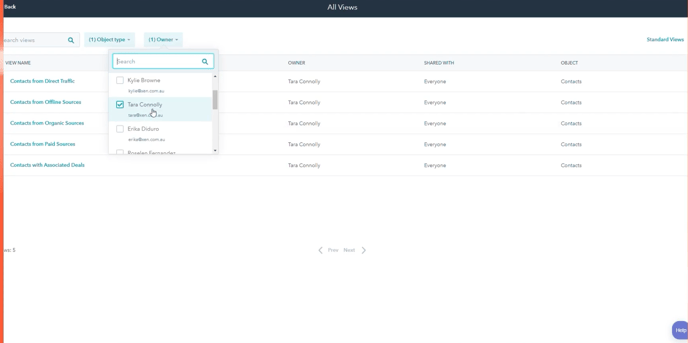
Table View Customisation:
- Edit columns to select and rearrange displayed data.
- Inline editing is available for certain fields like phone number.
- Contacts are sorted by create date, with the most recent ones appearing first.
- Pagination may be necessary for large contact databases.
Individual Contact Record:
- Basic layout shared across contacts, deals, and tickets in HubSpot.
- Details pane on the left displays contact information, communication subscriptions, and website activity.
- Settings menu allows customisation of the left sidebar.
- Properties and sections can be added or modified to suit preferences.
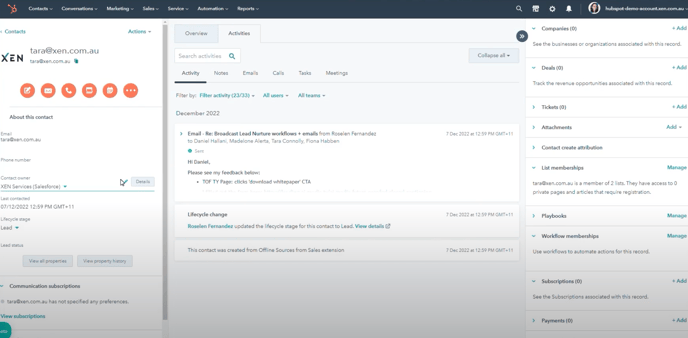
Overview and Activities:
- Overview tab provides a snapshot of contact details and recent activities.
- Activities tab displays a comprehensive history of interactions with the contact.
- Filter options are available to refine displayed activities.
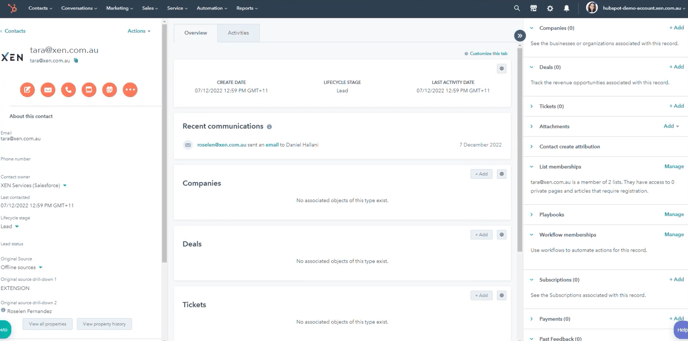
Associations:
- The right-hand sidebar shows associations like companies, deals, tickets, and attachments.
- Also displays list of memberships, workflows, subscriptions, and integrations.
By understanding these aspects, users can efficiently manage and utilise the CRM functionalities within HubSpot for marketing purposes.