Exclude internal IP addresses from HubSpot analytics
- Click the settings icon in the main navigation bar
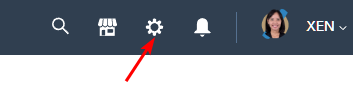
- Navigate to Tracking & analytics > Tracking code.
- Click the Advanced Tracking tab.
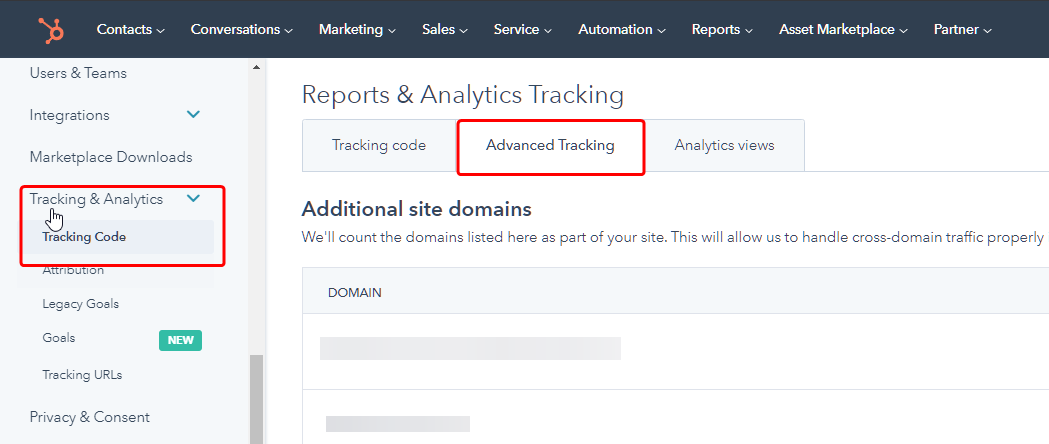
- Scroll down to the IP Addresses to Exclude text box, and enter IP addresses or IP ranges to exclude.
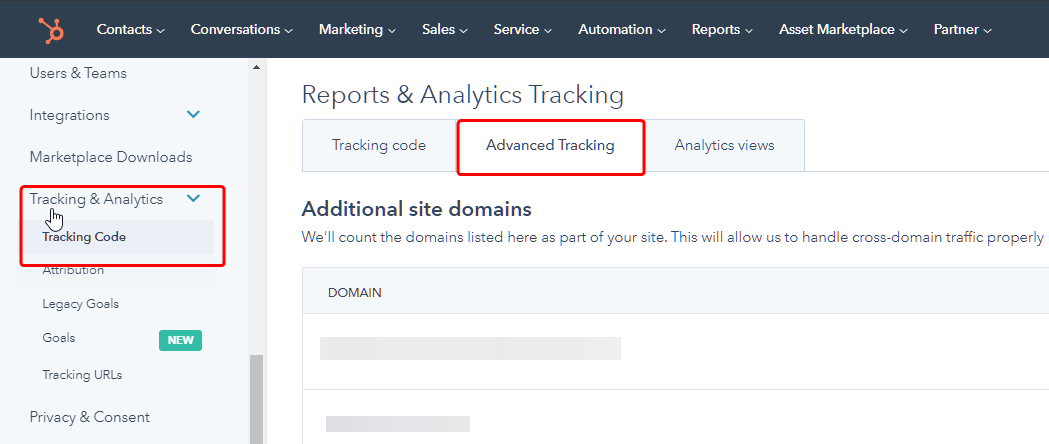
- Copy and paste IPs into the text box. You can add additional IPs over time.
If you need to find an IP address manually, try going to http://whatismyip.com or http://ip4.me, or ask your IT department or internet provider.
If your IP address is dynamic, find out if your internet provider can provide you with a static IP for your corporate office or home network and use that instead.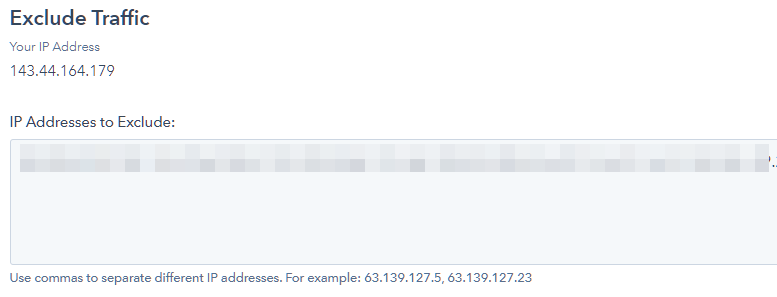
- Then click Save
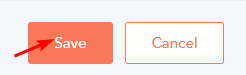
Please note:
- Once an IP address or referrer domain has been added to your excluded traffic, no visits, page views, submissions, or events data originating from that IP address or domain will be recorded in your HubSpot analytics. Adding an IP address or referrer domain does not retroactively remove any historical traffic from those origins.
- Excluding a subdomain does not exclude other subdomains on the same root domain, or the root domain itself. For example, if you choose to exclude example.thisdomain.com, you can still analyze traffic from thisdomain.com and blog.thisdomain.com.
- When a visitor visits a page from an excluded IP address, HubSpot sets a cookie in that user's browser but the cookie is not associated with a contact record. Therefore, analytics such as page views cannot be associated to the contact record, and personalization tokens will not work.
Reference: HubSpot Knowledge Base