How to Create HubSpot Email Signatures
If you do not have an Outlook or Gmail signature already, you can create one with HubSpot Email Generator. This is a free tool by HubSpot
- Head over to HubSpot Email Generator: https://www.hubspot.com/email-signature-generator
- Toggle off the ‘Created With HubSpot’ option
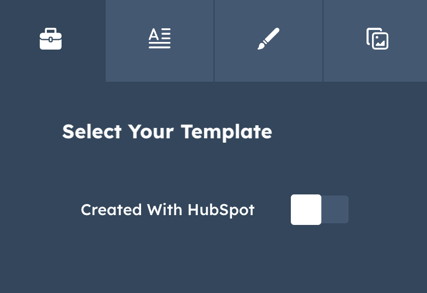
- It has various templates there, choose the one that you think suits you
- Once selected, fill in the details in tab 2 - with what you think is necessary
- In tab 3, you can stylize your signature. Change the theme to match your branding
- In the last tab, you will get an option to add images. Upload the image in your HubSpot portal, copy the URL, and paste that here
- Click on Generate signature
- Copy the source code
- Go to your HubSpot portal
- Settings > Email > Edit signature
- In the HTML section, paste the code
- This would generate your HubSpot email signature