How to connect your personal email account in HubSpot
Log, track, send and receive emails in the HubSpot CRM by connecting your personal email.
Video Process:
Written Process:
- Navigate to Settings > Your Preferences > General > Email
- Click '' Connect personal email'
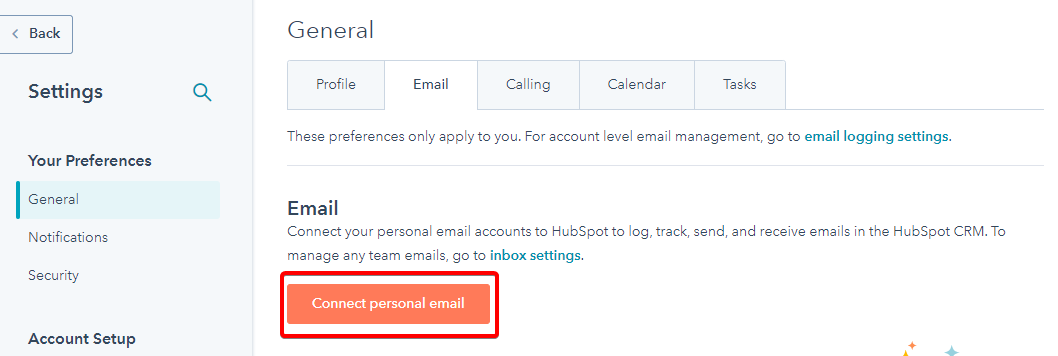
- You will see a pop up asking if you want to Turn on inbox automation. We recommend turning this on.
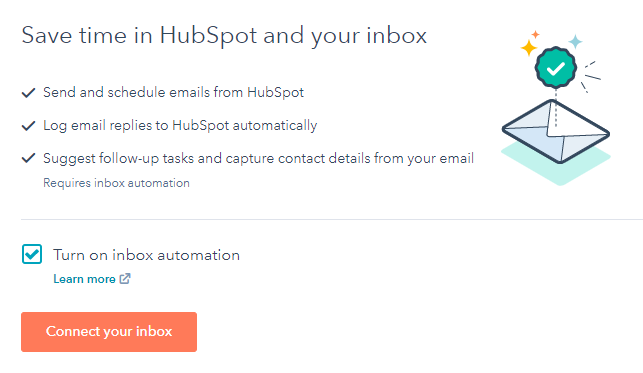
Turning this setting on means HubSpot will try to automatically capture contact details in your CRM (names, phone numbers, etc).
You can read more about this setting from HubSpot here. - Click Connect your inbox
- Type in your email address
- Click Next
- HubSpot will detect where your email address is hosted and recommend you connect to that service. Follow the connection instructions.
- Your connection is now complete and your personal inbox is now connected.
- If you are using Gmail or Outlook, HubSpot will recommend the extensions. We recommend installing this for a seamless experience.
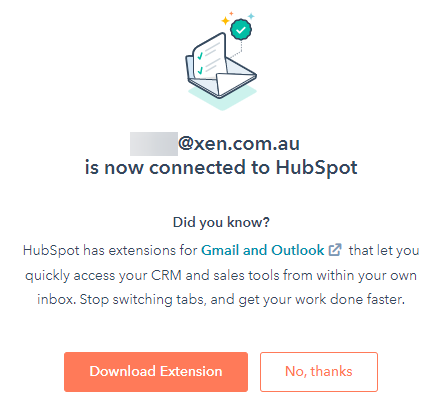
You'll find processes for installing these extensions here. You only need one of the following: