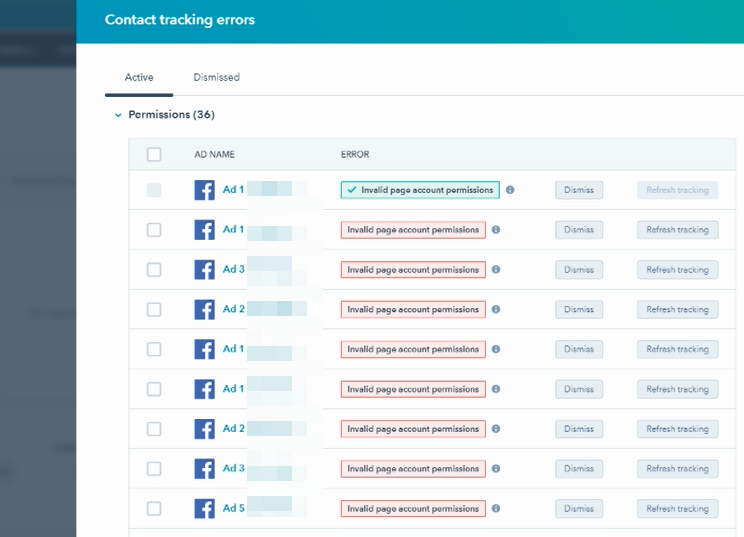Fixing Facebook Ad Tracking Error in HubSpot
Here are the steps on how to fix contact tracking errors for Facebook Ads.
1) Navigate to Marketing>Ad then click on 'View errors'.
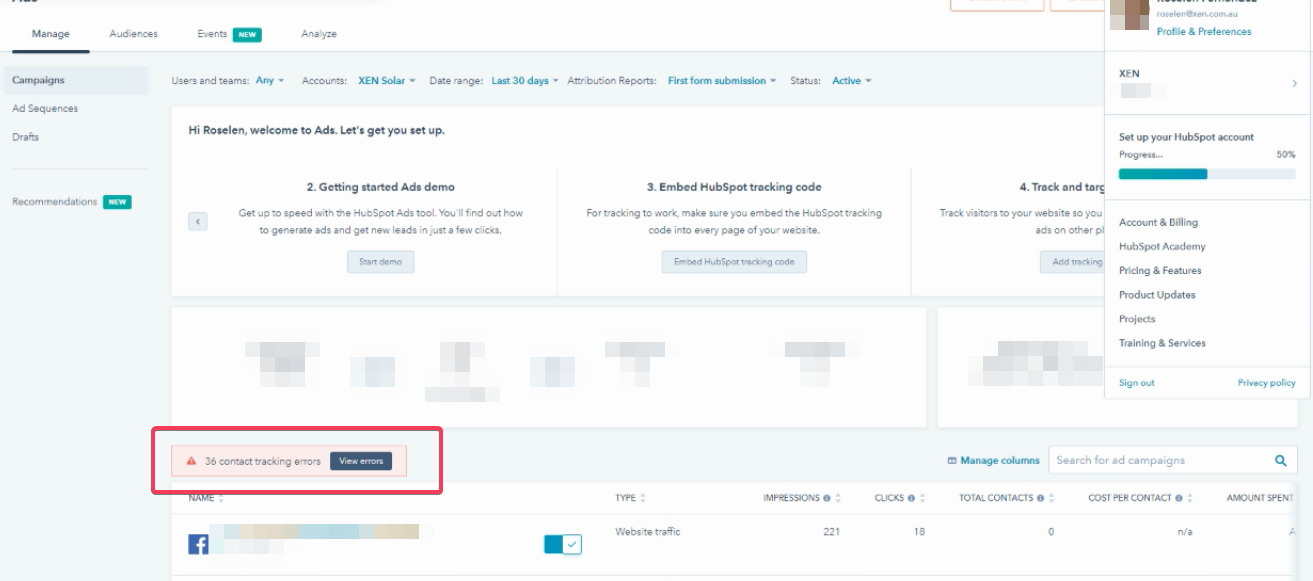
2) Hover over the question mark icon and view further details of the error.
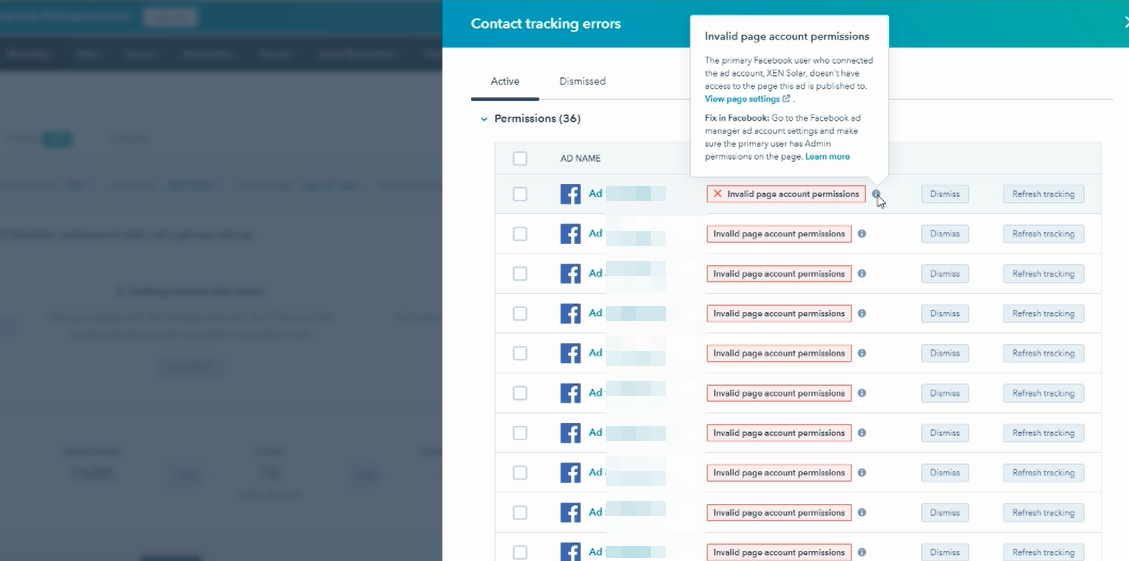
3) Verify error by confirming your Facebook account permissions via Business Integrations in Facebook Settings e.g. Facebook Page Admin. Once permission is confirmed, navigate to HubSpot.
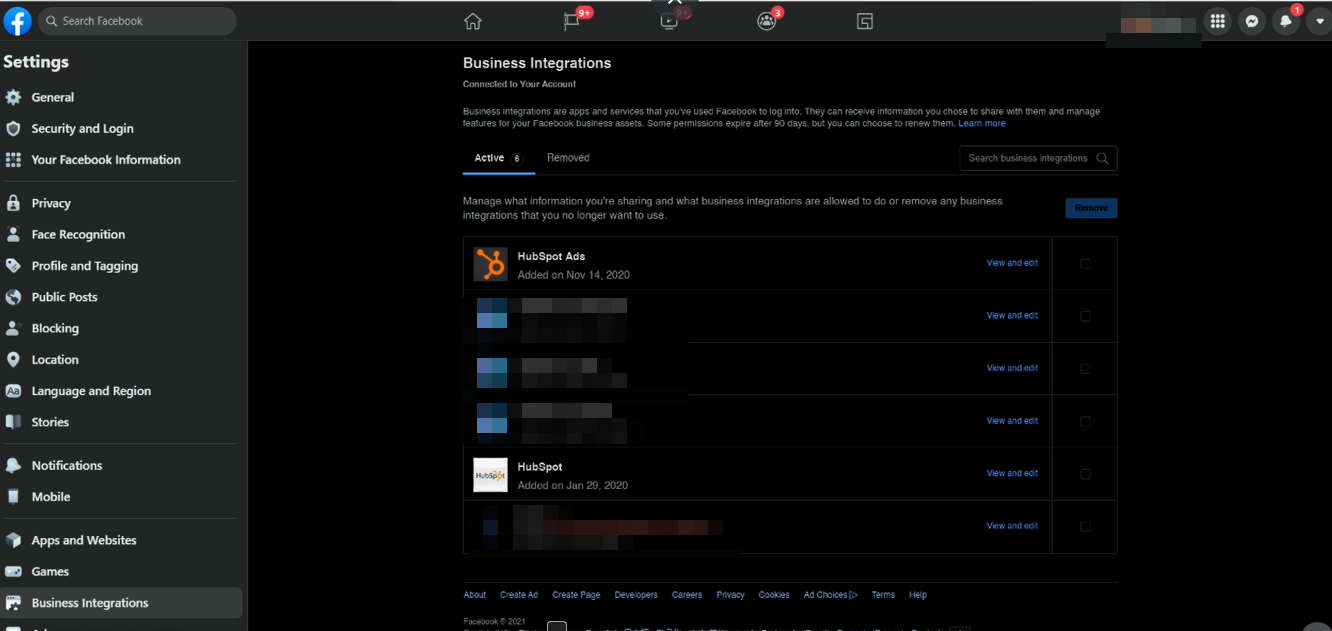
4) Disconnect the ad account by navigating to 'Settings'.
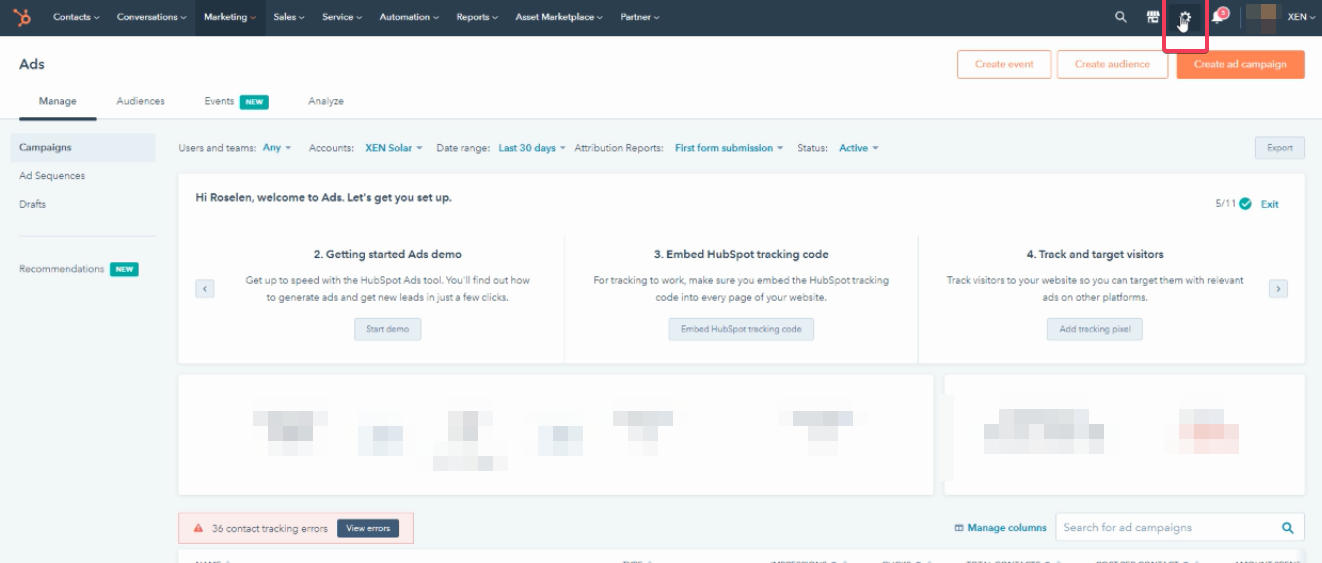
5) Click on 'Ad Accounts'.
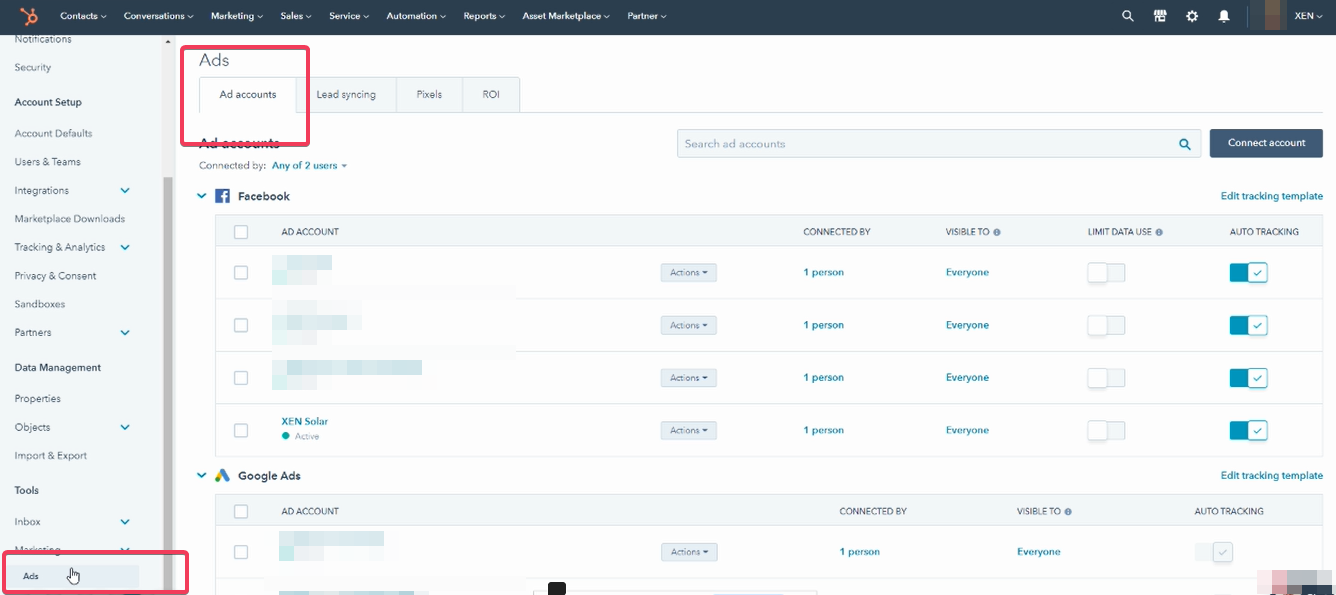
6) Click on 'Actions' then 'Disconnect ad account'.
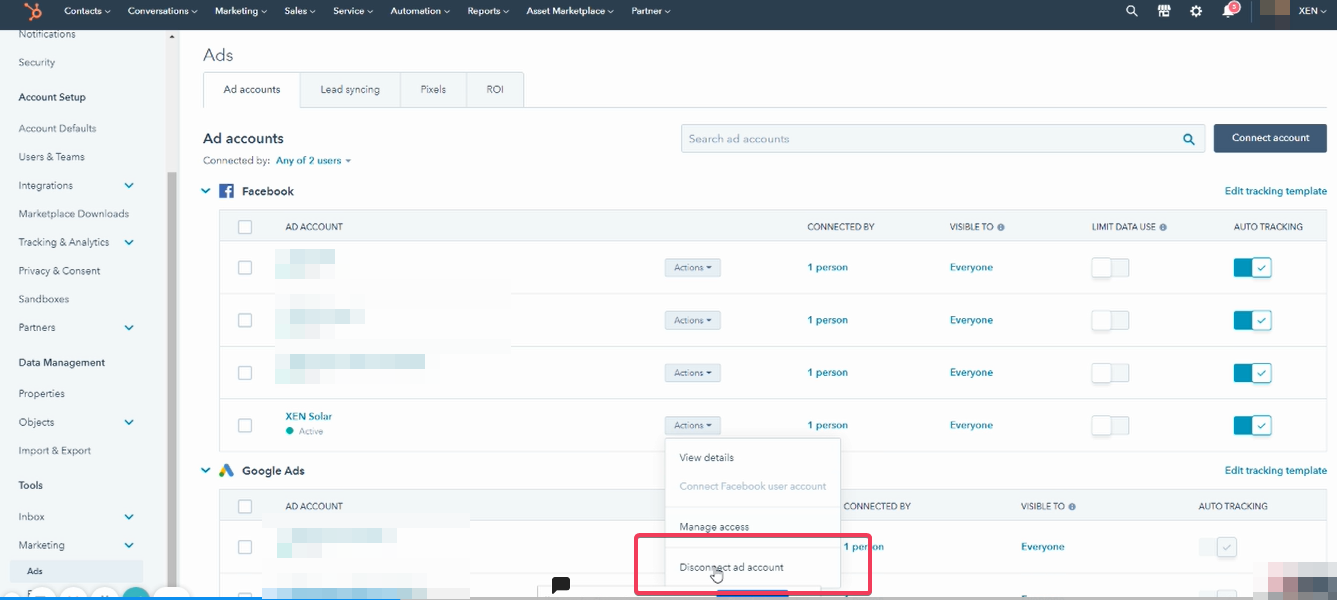
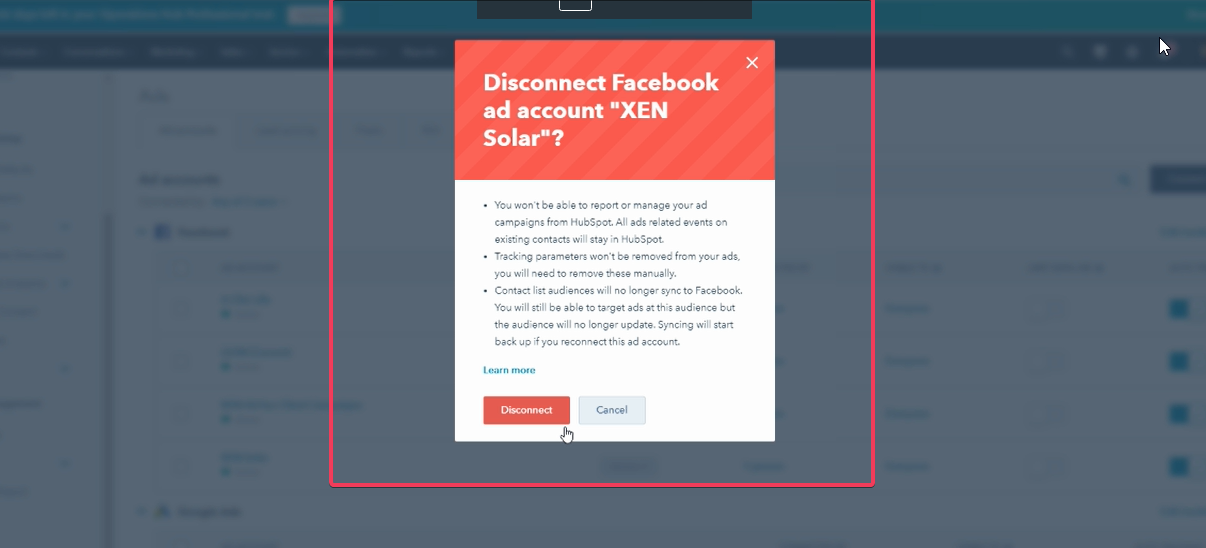
7) Navigate back to your Facebook Page and go to 'Business Integrations' in 'Facebook Settings'.
8) Click 'View and edit' for HubSpot Ads.
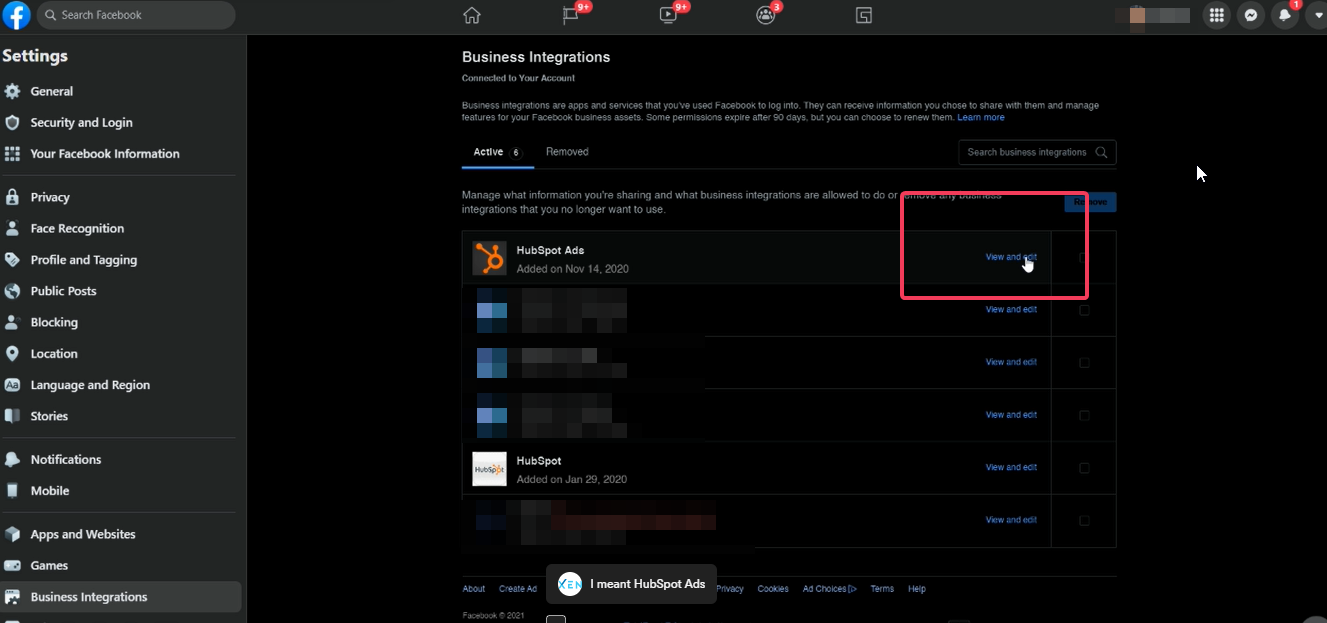 9) Tick the boxes for the accounts you wanted to connect. Take note of the sections for businesses and pages.
9) Tick the boxes for the accounts you wanted to connect. Take note of the sections for businesses and pages.
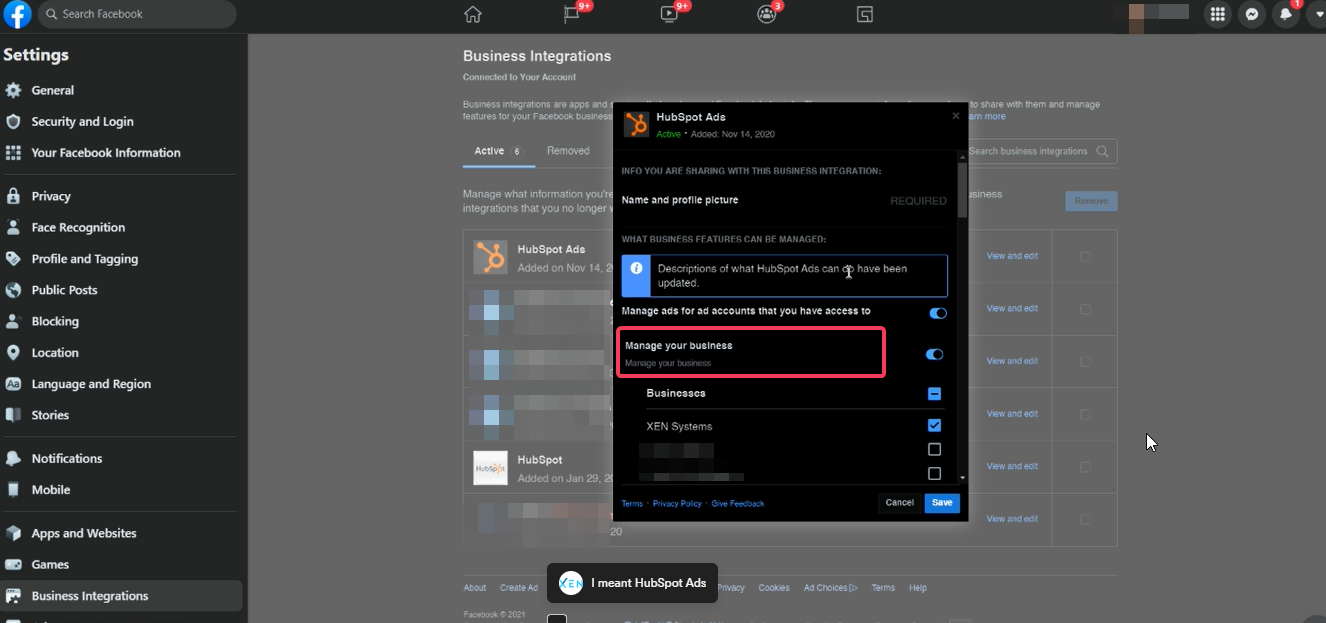
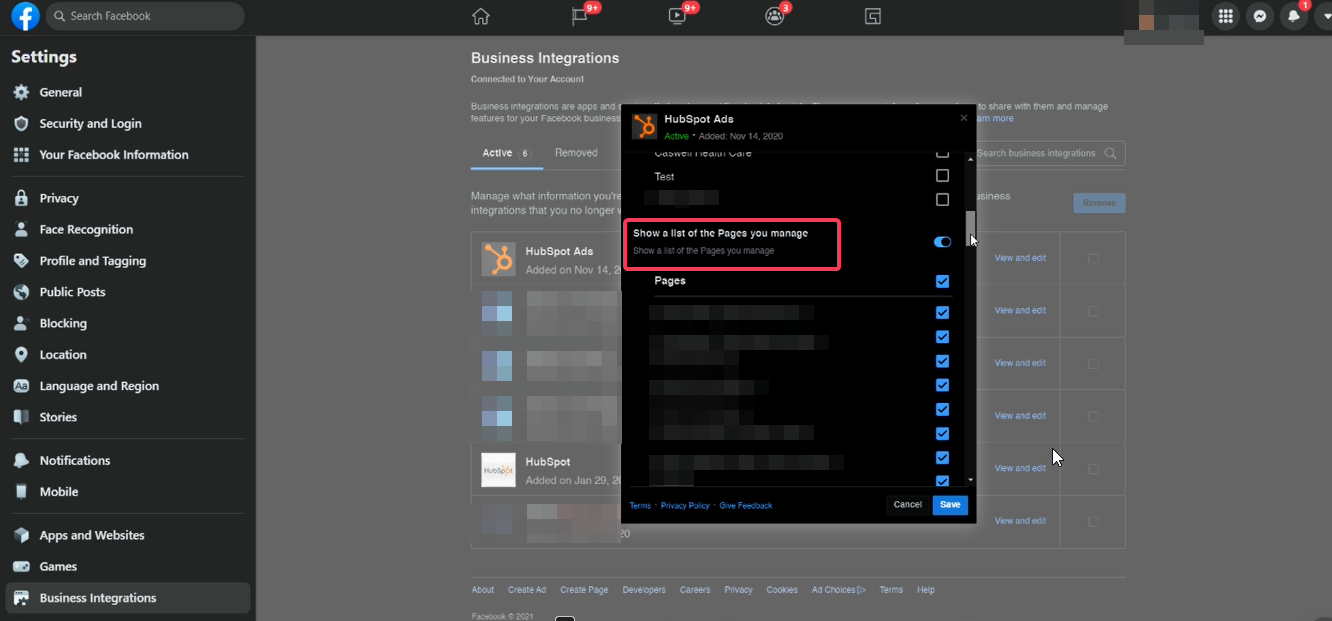

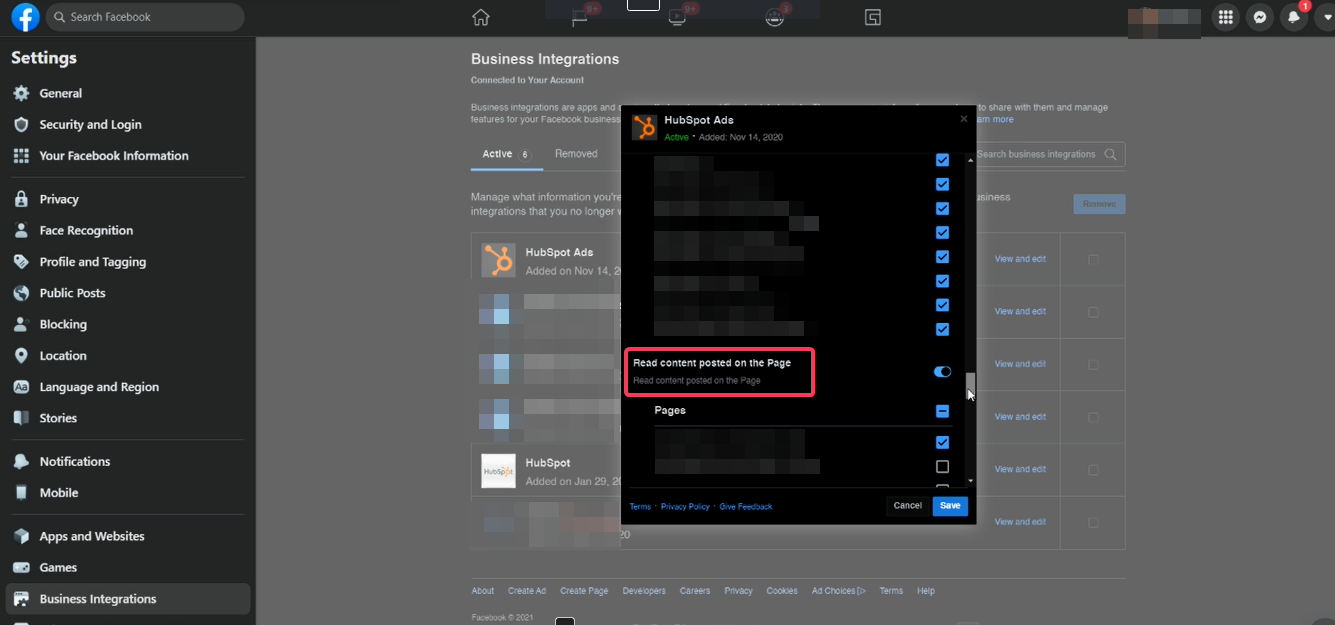
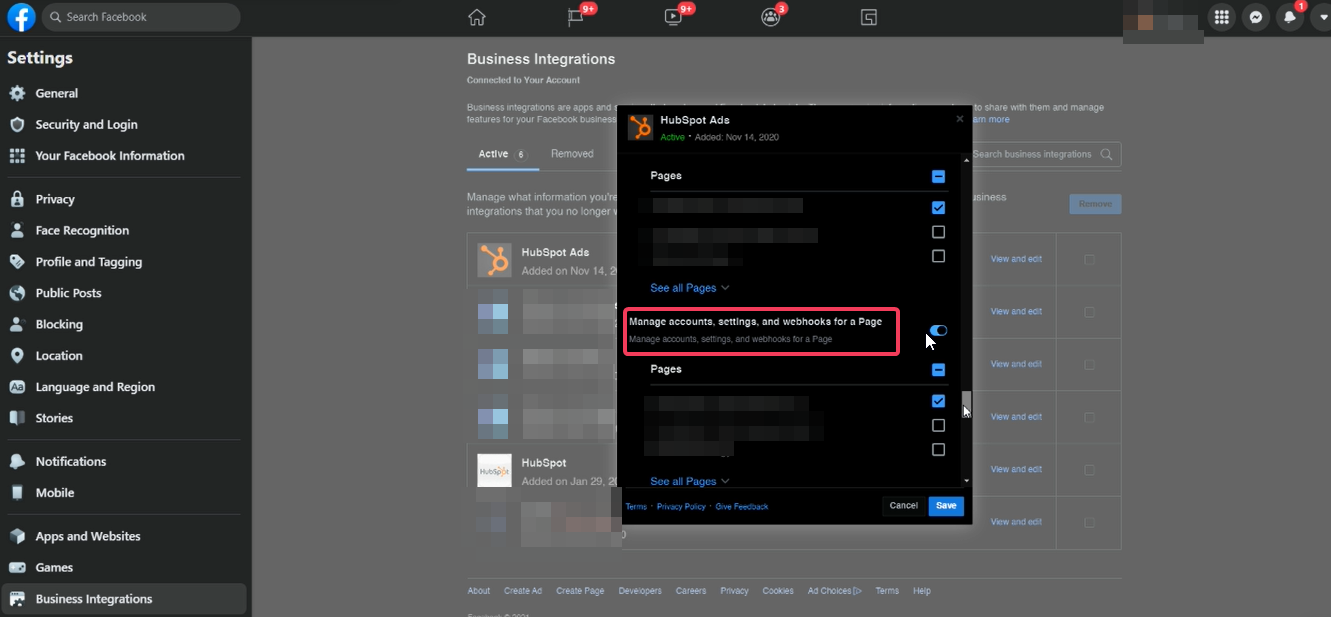
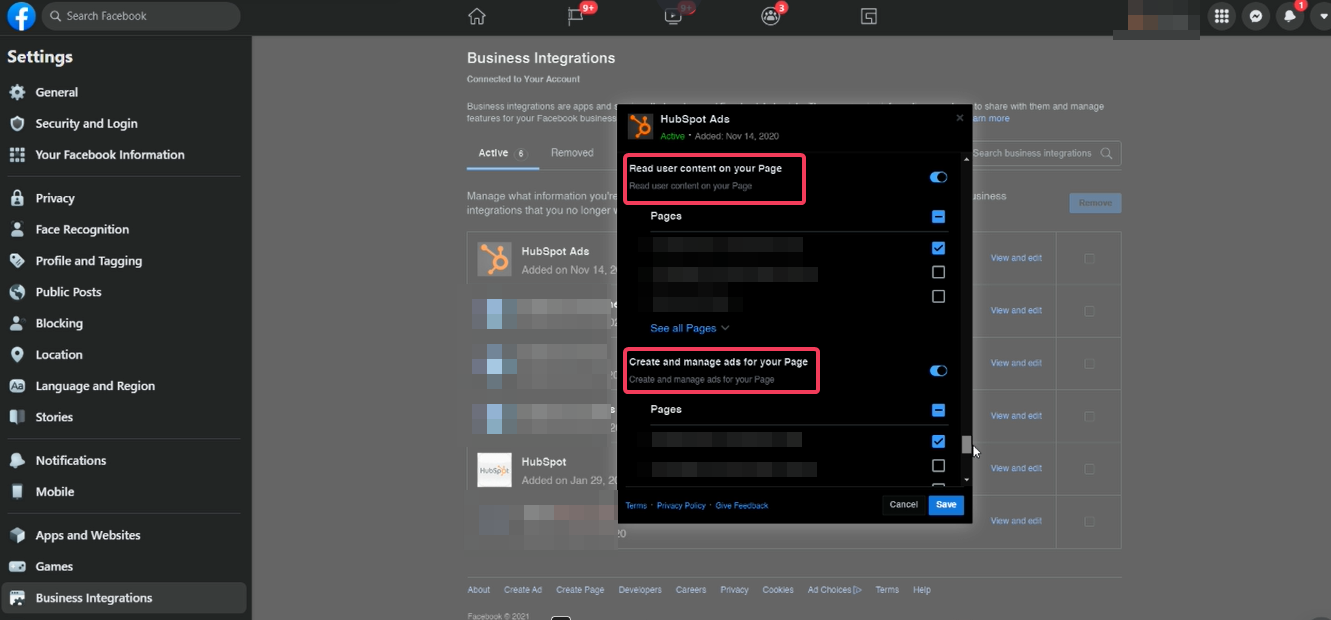
10) Then click, 'Save'.
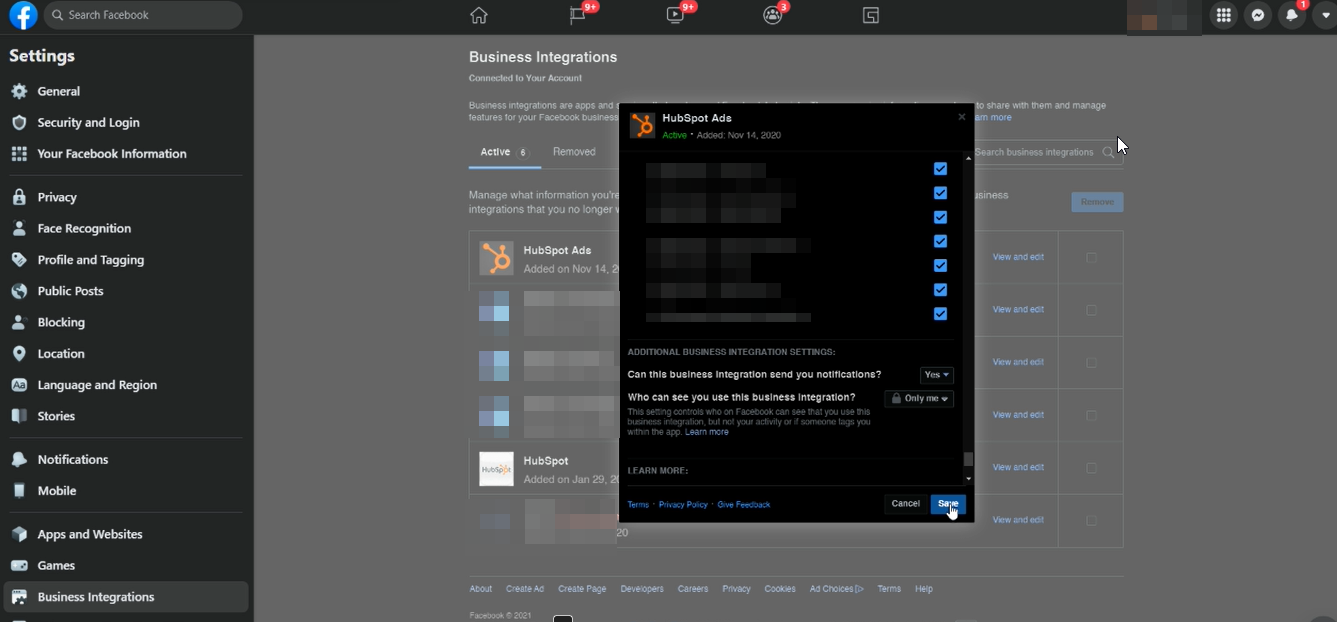
11) Navigate back to HubSpot and click 'Connect account' to connect Facebook account.
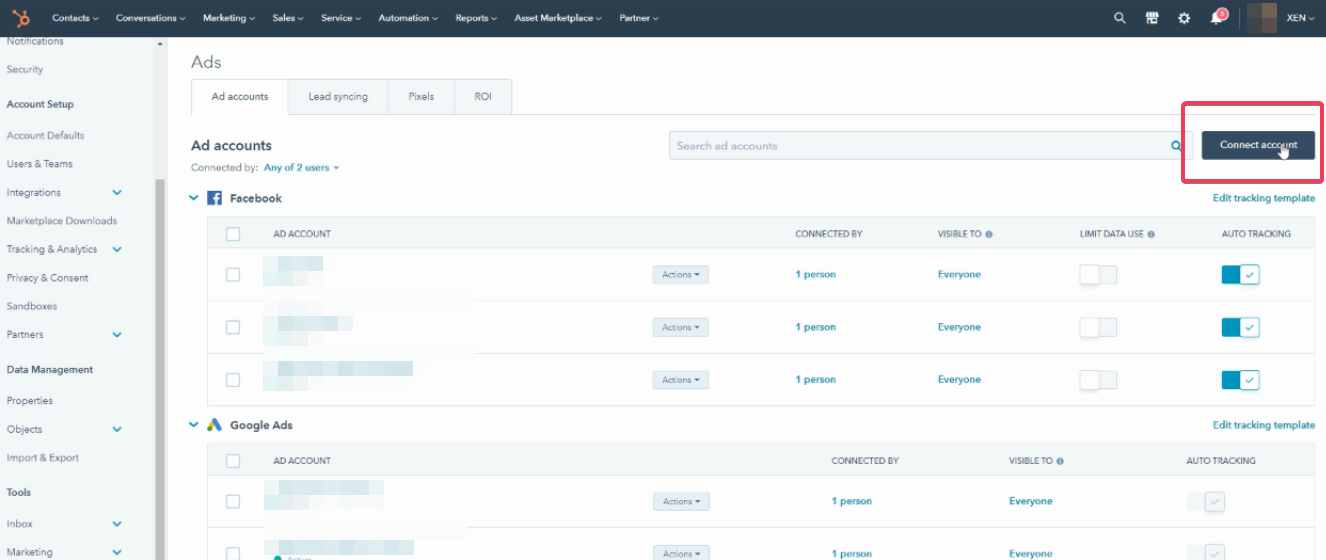
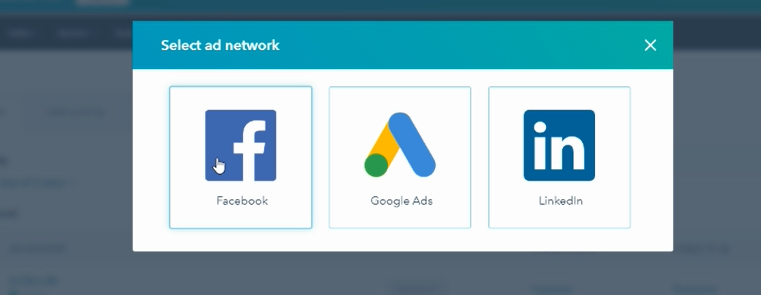
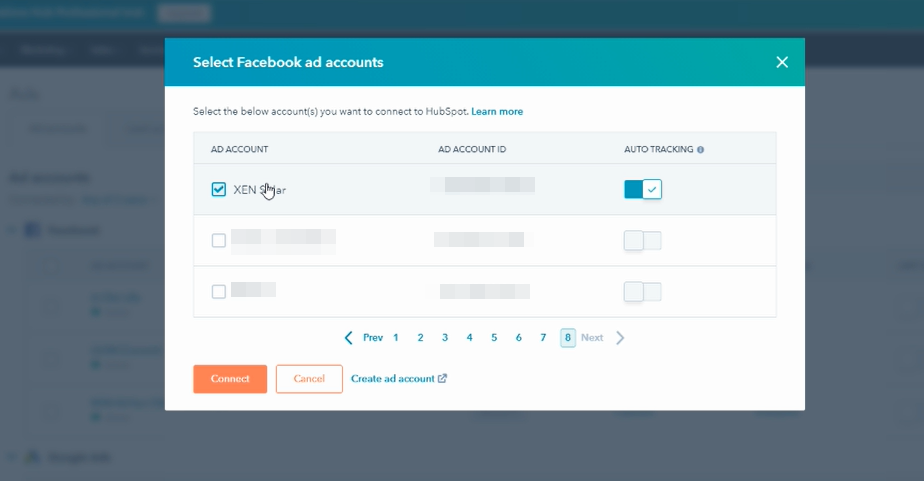
12) Navigate back to 'Marketing' then 'Ads' to check if errors still show. If so, click 'Refresh tracking'. You will now find the error fixed.