Adding a phone number on your HubSpot personal account settings
Learn how to add a phone number in personal account settings in Hubspot
1) In your HubSpot account, navigate to 'Settings' ⚙.
2) In the left sidebar menu, click 'General' and then navigate to 'Calling' tab.
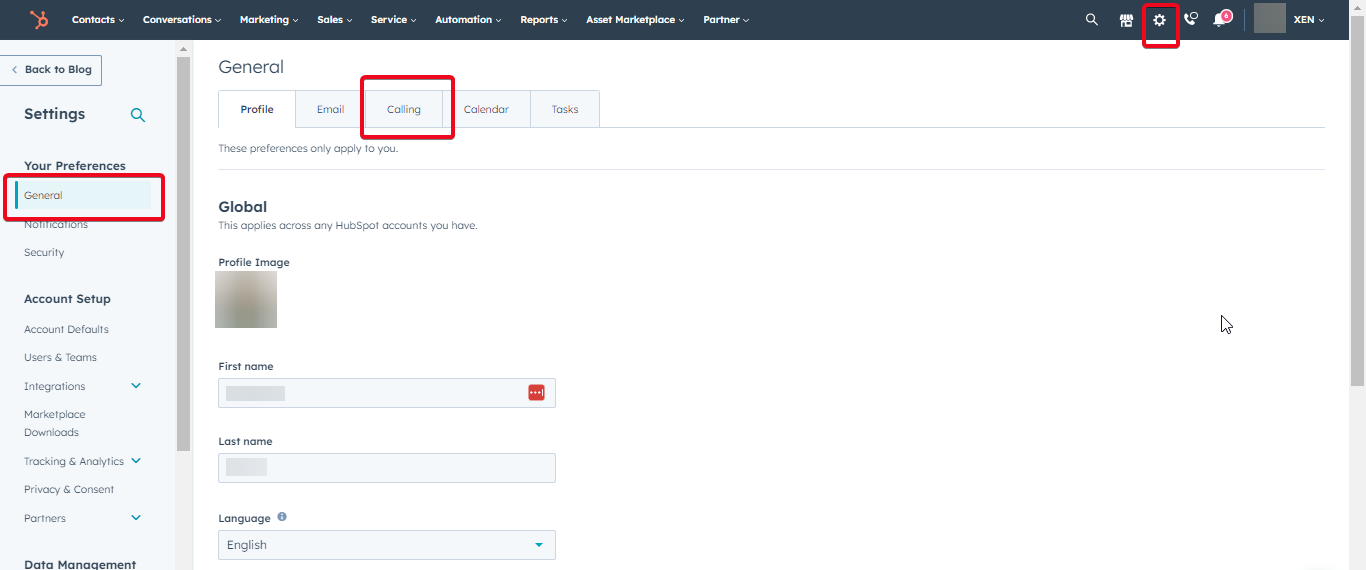
3) Click 'Add phone number' and enter your phone number.
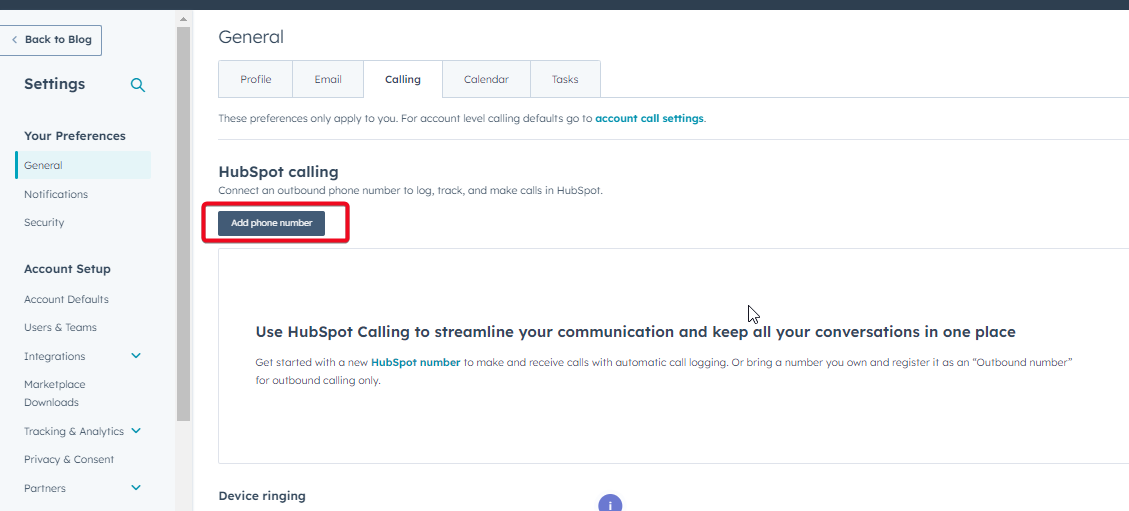
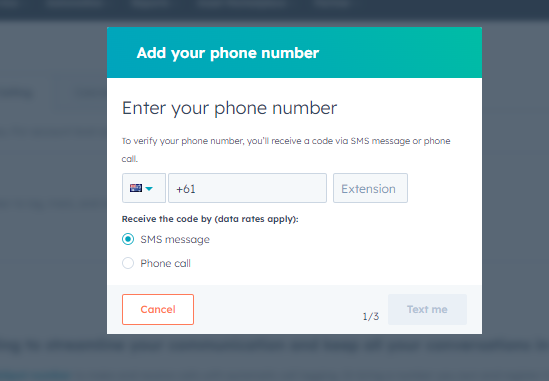
4) The phone number you add first will become the default one, but you can change it by selecting the desired number and clicking on the star icon.
5) If you want to delete a phone number from the available options for calling, you can click the 'Actions' dropdown menu next to the number and choose the 'Delete' option.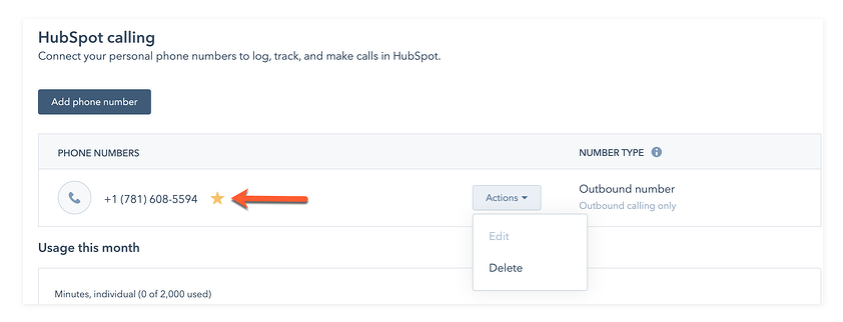
Source: (HubSpot KB)