Add an email signature in HubSpot
You can set up a signature for your HubSpot user profile, which will be used for emails you send through the CRM
Watch the video process here:
- In your HubSpot account, click the settings icon in the main navigation bar.
- In the left sidebar menu, navigate to General.
- Click the Email tab.
- In the Configure section, click Edit email signature.
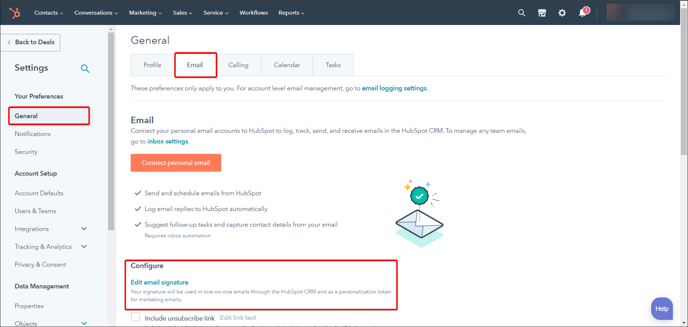
- Enter your signature in the text box. In the Simple editor, use the icons to format the text, insert a link, or insert an image.
- Or, click HTML and edit the HTML of your signature.
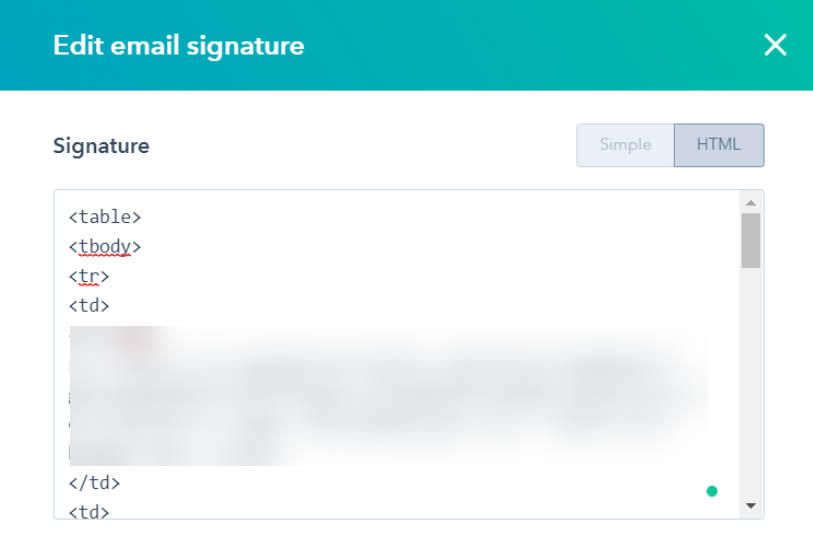
- You'll be able to see a preview of your signature below.
- Click Save.
Please note this is only applicable to your own user profile in HubSpot.
Other team members will need to set up their own signatures.